This document outlines the steps for non-admin users (those without admin privileges and access to the admin console) to download configuration files and use controls like starting and stopping tunnels.
¶ Downloading Configuration for Non-Admin Users
If the link received via email has expired, follow these steps to download the configuration file. This method applies only to users activated via email and must be conducted on the user's side.
¶ Sign In to the Service Portal
Start by signing in to the service portal using your workspace and username.
Click "Continue"
After entering your credentials, click Continue.
Authenticate
Authenticate using the email/SMS or SSO/MFA methods configured for your workspace. You will be prompted to provide the necessary credentials for authentication.
¶ Download configuration file
Once authentication is successful, you will be redirected to the user home page. From there, you can download the configuration file based on your platform.
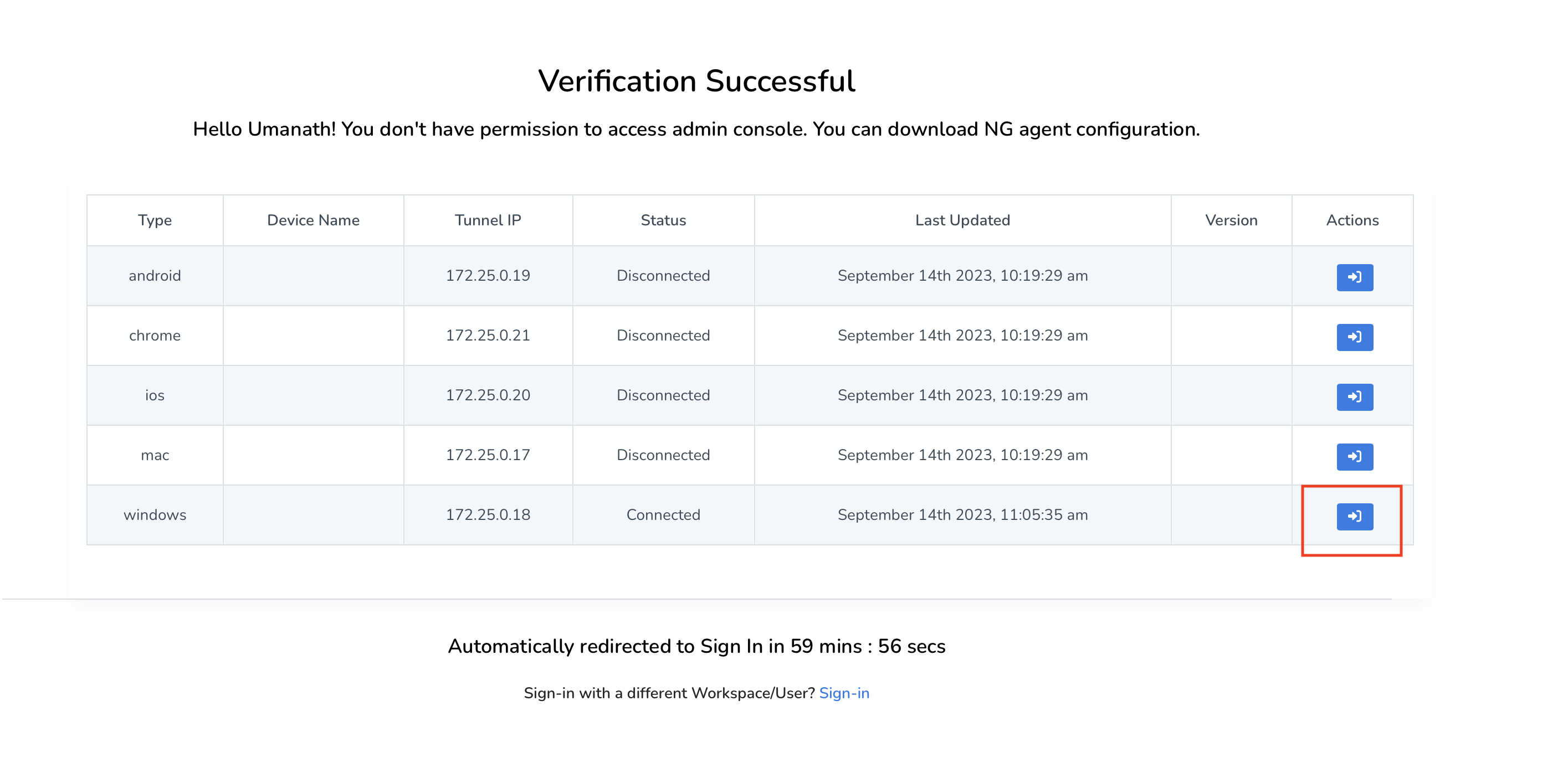
¶ Enable User controls
This Step needs to be executed by workspace admins.
- Navigate to the MSP admin console → Companies → Click on Company name (or directly go to the Customer/ Client Workspace Sign In)
- Click on “Admin Console” in the left menu bar → Settings → Advanced
- Mark “Enable User Controls” as Yes and click “Update”
This will enable non admin user to connect and disconnect tunnel.
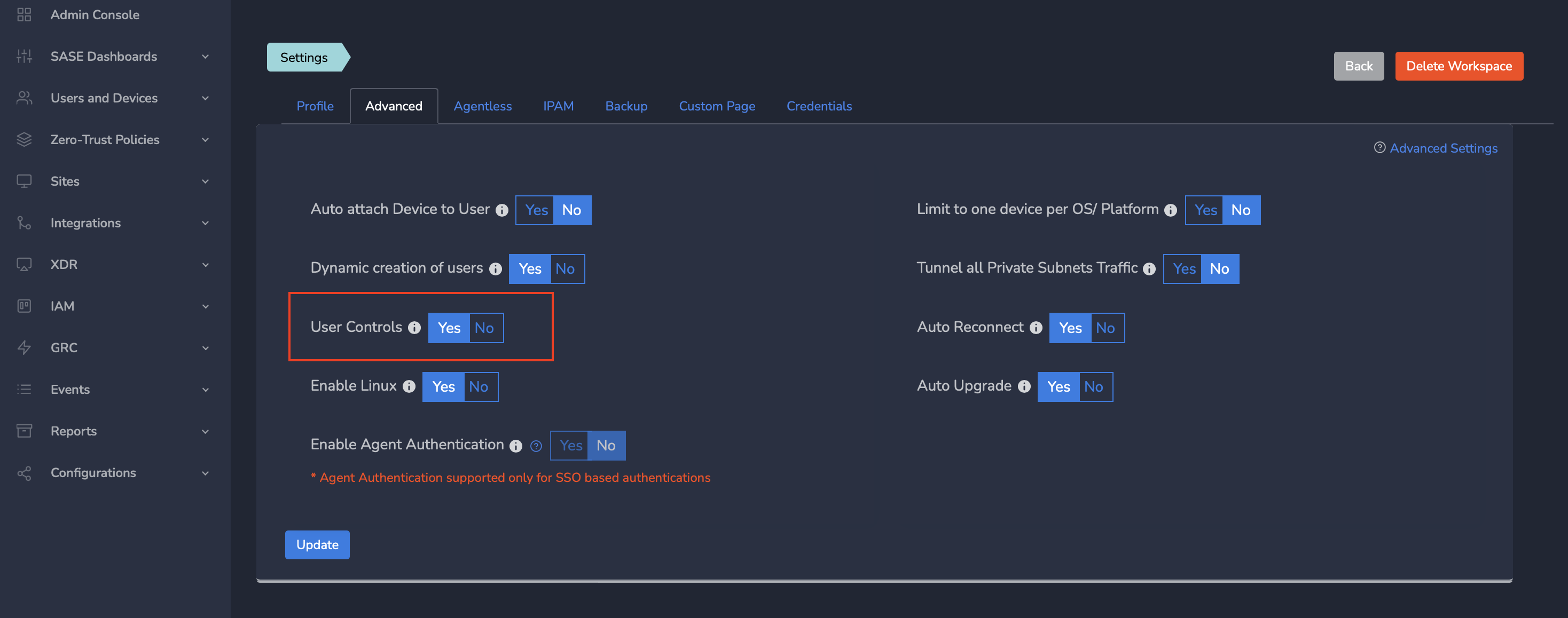
Next steps are to be done from user side.
¶ Sign In to the Service Portal
Start by signing in to the service portal using your workspace and username.
Click "Continue"
After entering your credentials, click Continue.
Authenticate
Authenticate using the email/SMS or SSO/MFA methods configured for your workspace. You will be prompted to provide the necessary credentials for authentication.
¶ View and manage User options
Once authentication is successful, you will be redirected to user home page
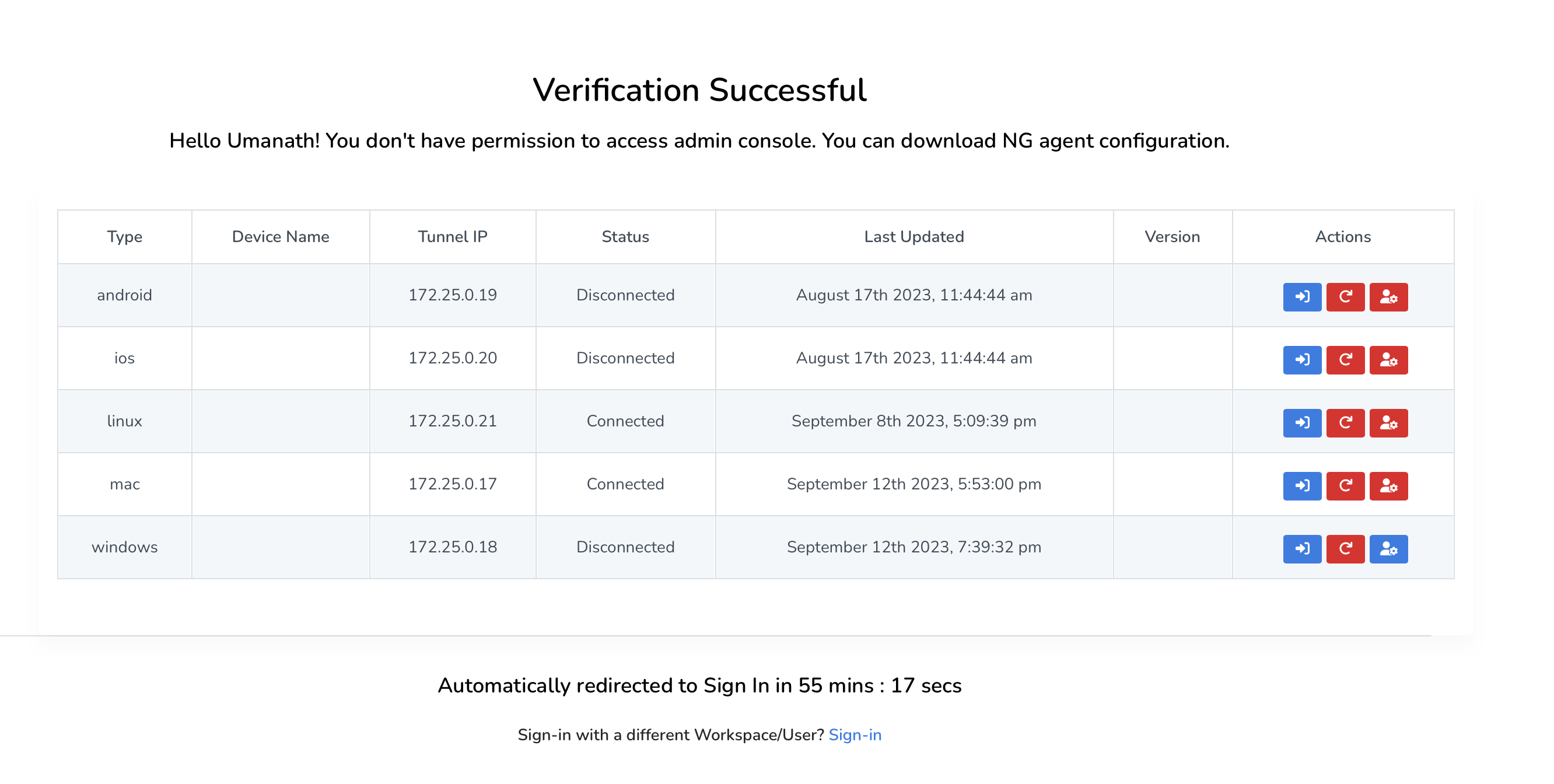
¶ Start tunnel
Please click on icon highlighted in screenshot to start tunnel if is connected/activated
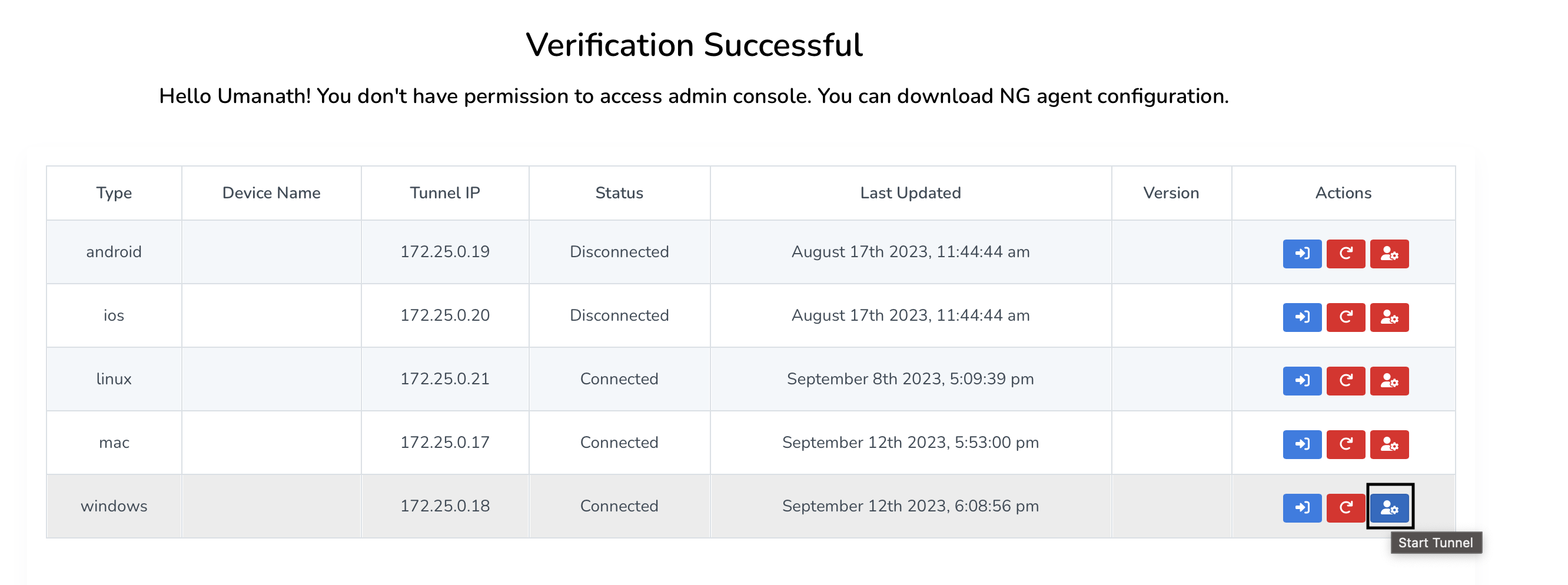
¶ Stop tunnel
Please click on icon highlighted in screenshot to stop tunnel if is disconnected/activated
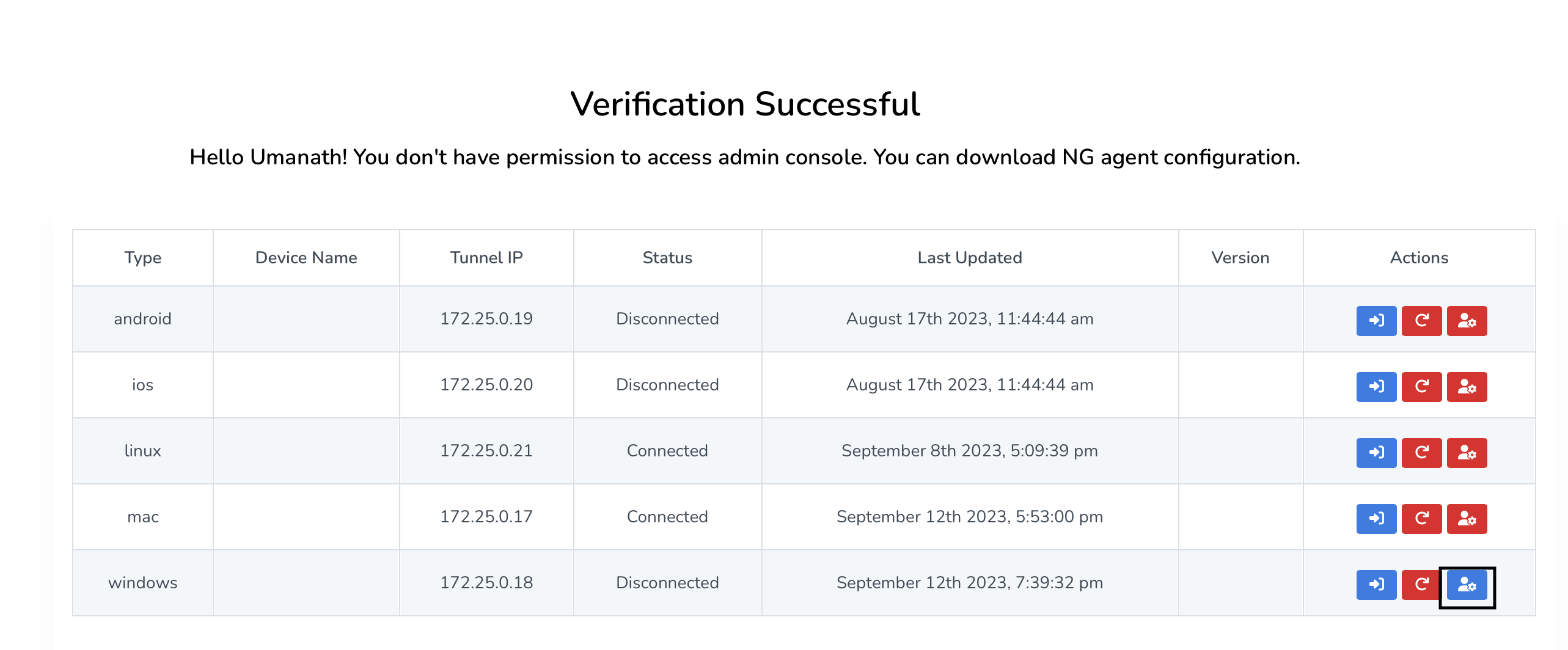
For expert guidance on implementing SASE, XDR, IAM, and GRC solutions, reach out to Exium at partners@exium.net. If you are ready to get started, check out our testing and onboarding process.