This guide provides steps to recover internet access if users encounter issues with the Windows SASE client.
¶ Stopping the WireGuard Service
Step 1: Open Task Manager and click on the burger icon on the left side. Then select the Services tab to access the services section.
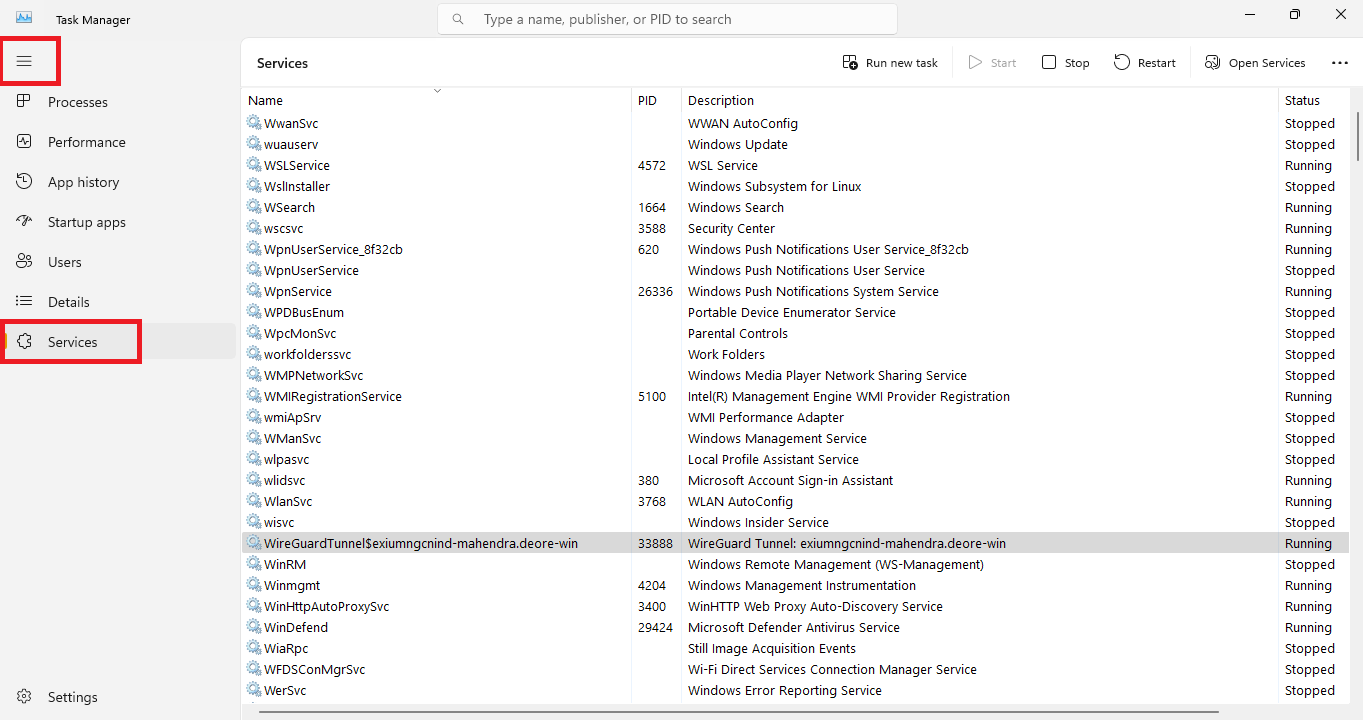
Step 2: In the search bar, type "WireGuard." Find the service named WireGuardTunnel, which will be displayed if the tunnel is active and its status is running. If it is running, select the WireGuardTunnel service with a single click. Then, click on the highlighted Stop button to stop the running service.
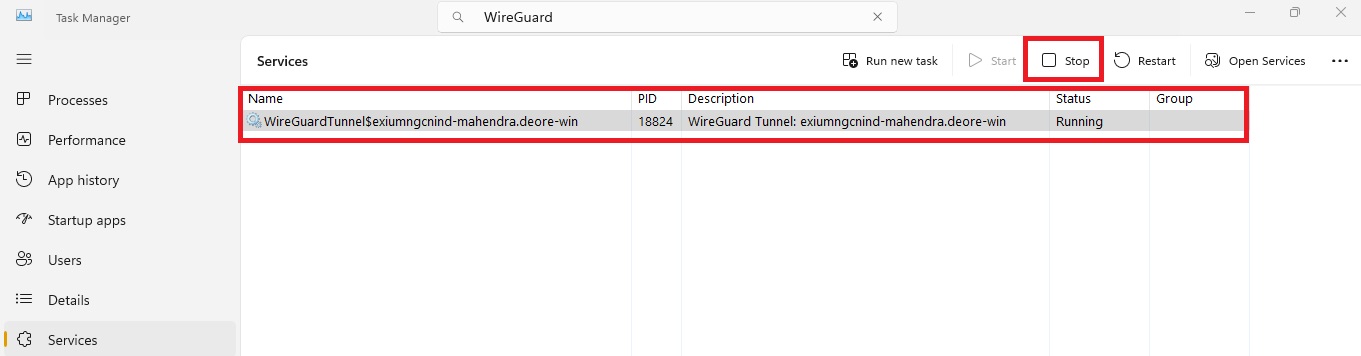
Once the service stops, its status will change to Stopped.

Alternatively, you can stop the service by selecting it, right-clicking, and choosing the Stop option, which achieves the same result as using the stop button.
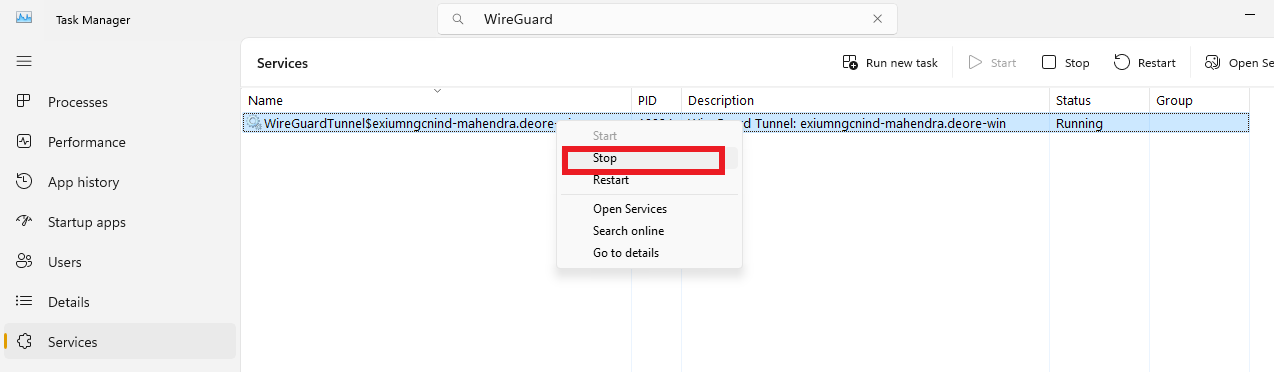
For expert guidance on implementing SASE, XDR, IAM, and GRC solutions, reach out to Exium at partners@exium.net. If you are ready to get started, check out our testing and onboarding process.