¶ On-Demand (Always ON)
This document describes steps to enable Always ON on IOS devices (iPhone/iPad). This option will keep the client connected and secured on device reboots.
¶ Enabling On-Demand (Always ON) on IOS Devices
Follow these steps to enable the on-demand (always-on) feature on your iPhone or iPad:
¶ Step 1: Select a Profile in the WireGuard Application
Open the WireGuard app on your iOS device and tap on the profile that you wish to modify to access its settings.
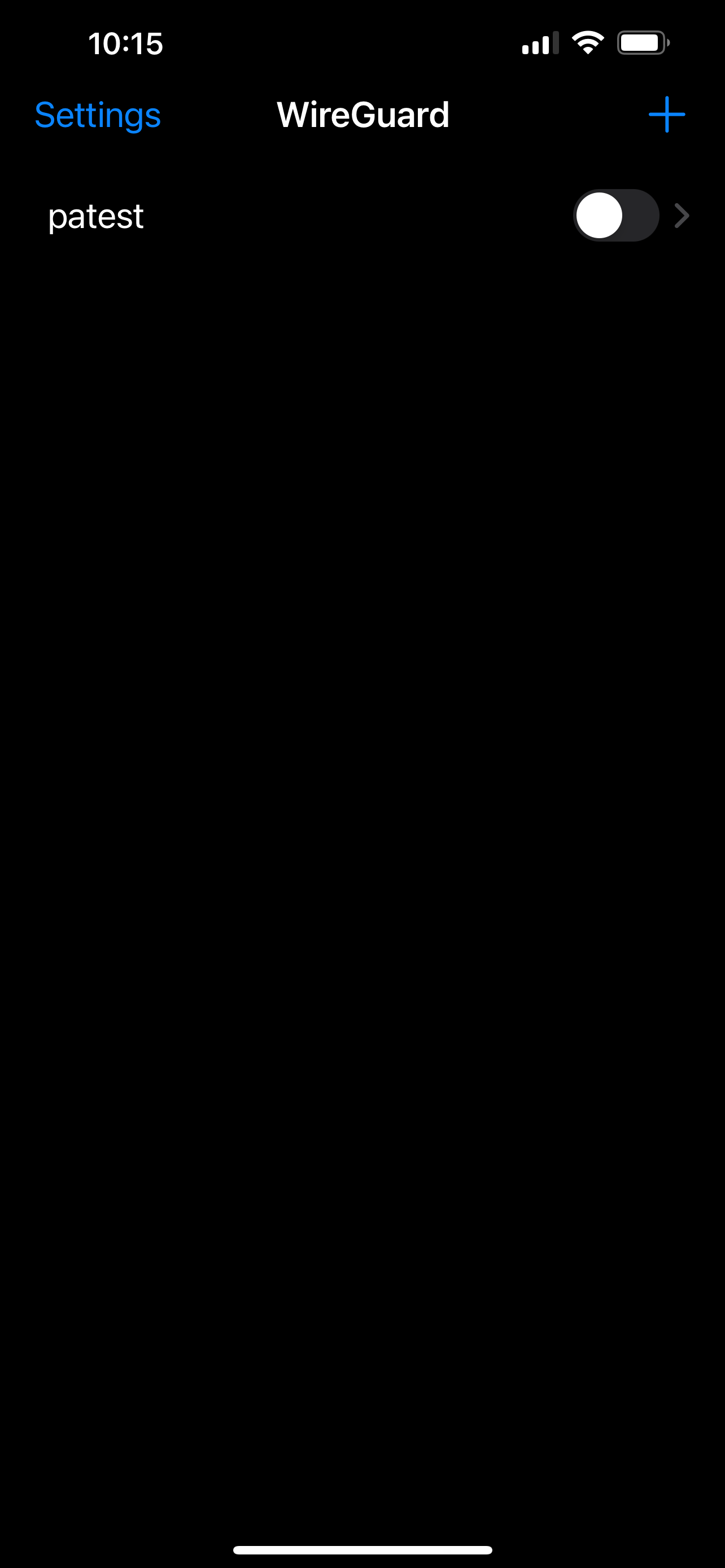
¶ Step 2: Go To Settings
Tap on the edit option within the profile settings. This will allow you to modify how the profile operates, including the on-demand settings.
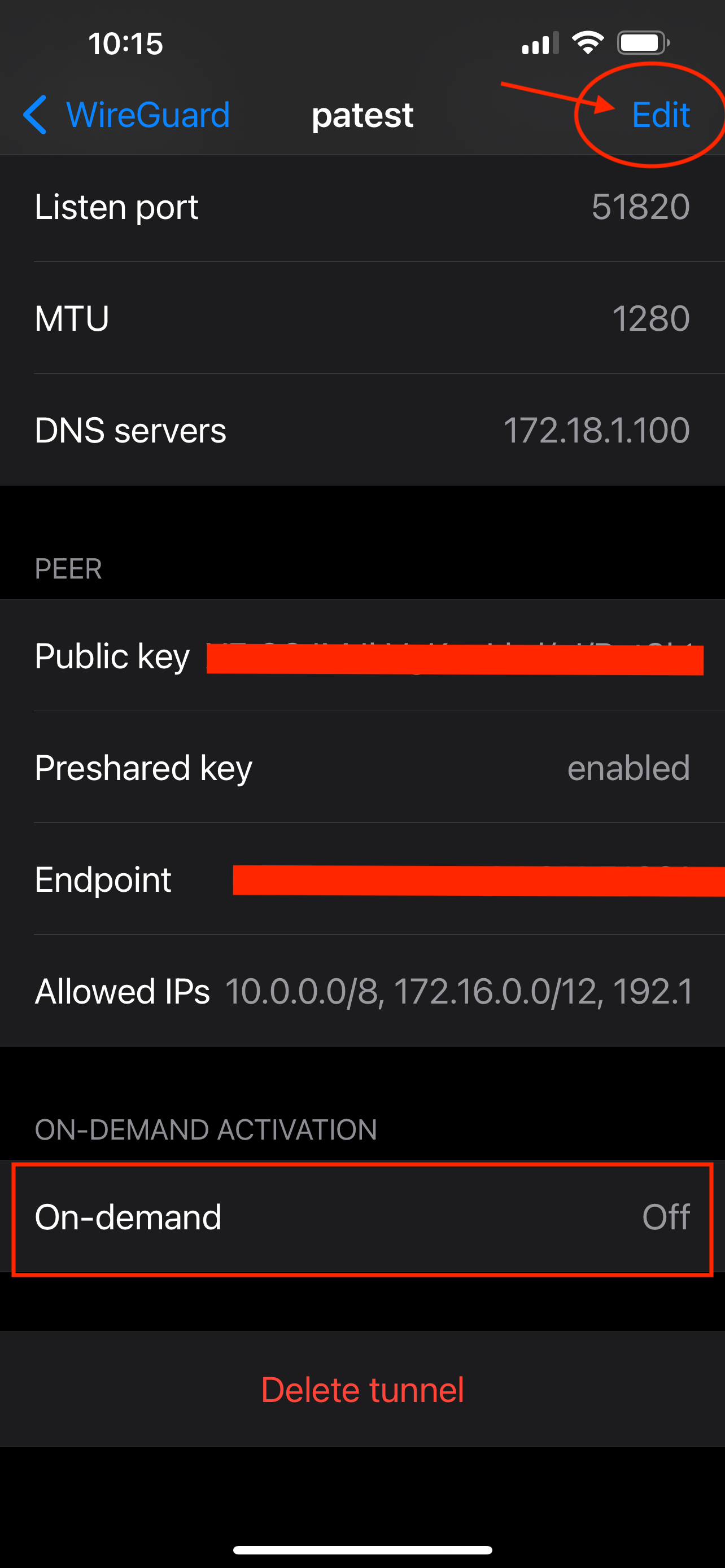
¶ Step 3: Change On-Demand to ON
Within the edit settings, locate the On-Demand option and toggle it to ON. This activates the always-on mode for the selected WireGuard profile. Save your changes to update the configuration.
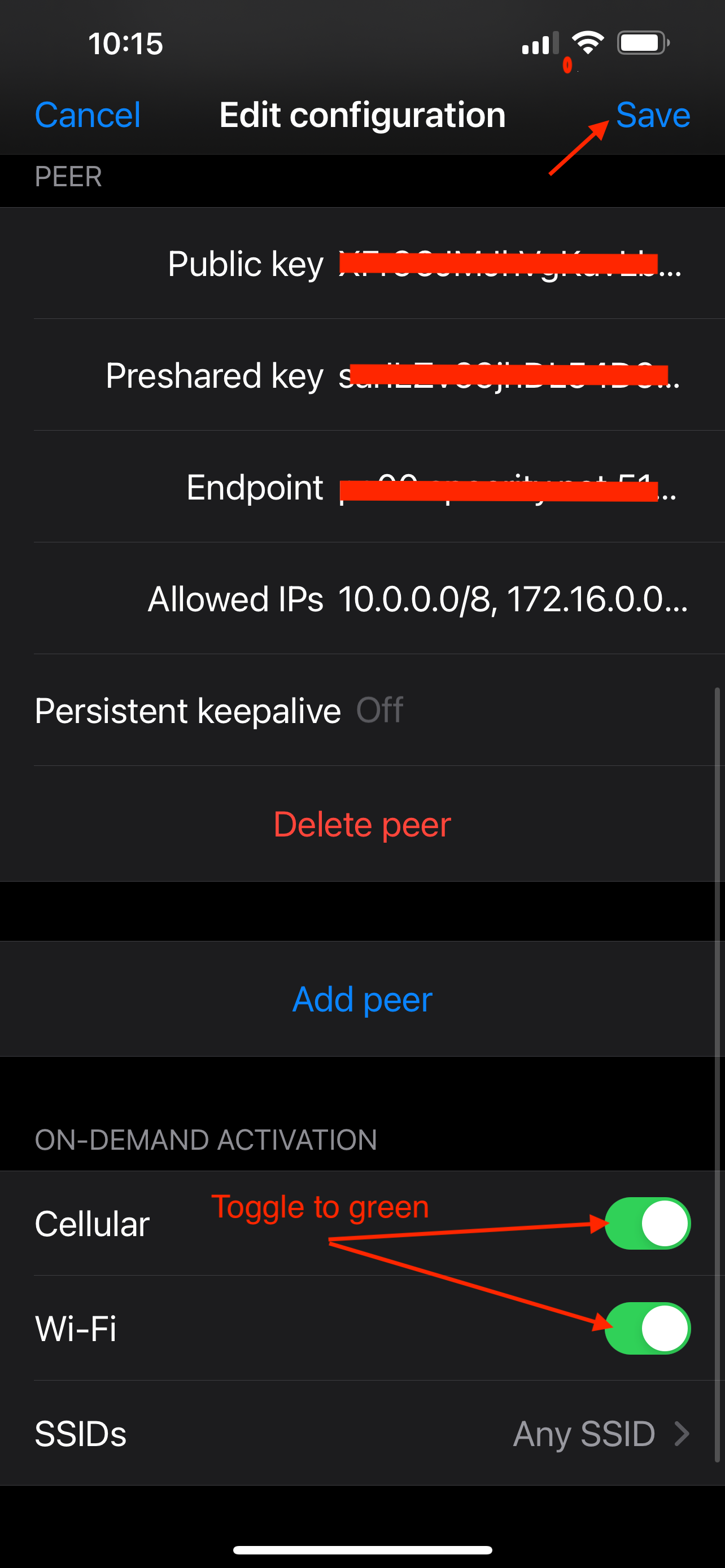
¶ Step 4: Verify On-Demand (Always ON) is Enabled
After enabling the On-Demand feature, you should see an indication that it is active for your profile. The always-on mode ensures that your connection is maintained even after device reboots. This setting guarantees that your data remains encrypted and secure without needing to manually activate the VPN each time.
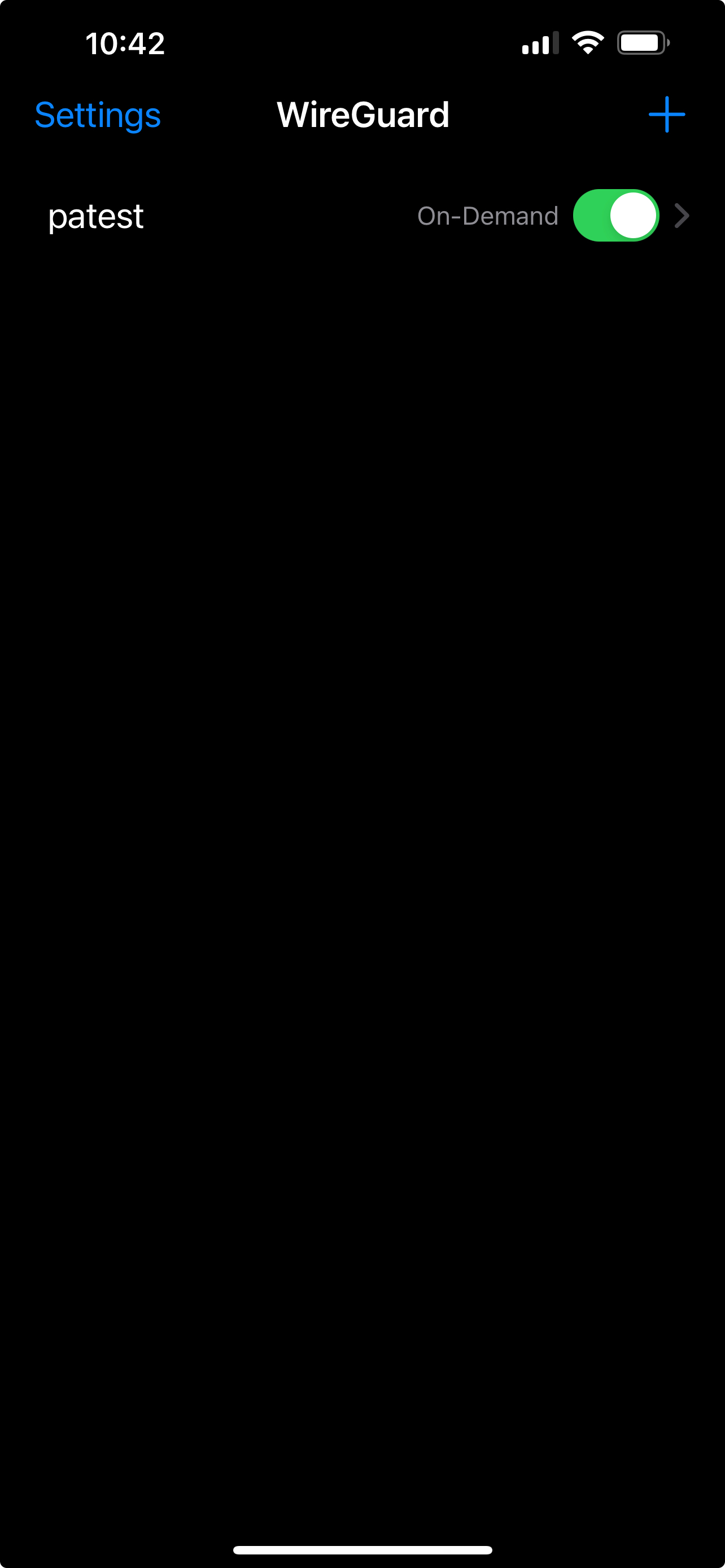
By following these steps, you can enjoy the full benefits of an always-connected, secure browsing experience on your iOS device.
To learn more about implementing SASE, XDR, IAM/ MFA, and GRC for your organization and explore tailored solutions that meet your unique requirements, contact Exium at partners@exium.net for a consultation or demonstration. If you are ready to get started, check out our testing and onboarding process.