¶ Halo PSA Integration
Exium Halo PSA API integration helps partners to integrate Halo PSA platform with Exium, so that they can create and manage Exium workspaces for companies, track security incidents of different companies and take actions accordingly. Unique features of this integration are
- Simple steps to integrate Halo PSA API with Exium
- Simple steps to create Exium workspace for selective companies and attach an agreement from Manage API
- Centralised configuration of different security incident alerts for all companies
- Manage the security incident alerts of different companies in the form of tickets
- Automated actions on user device based on resolution notes on manage tickets
This note explains how to configure Halo PSA (Professional Service Automation) Manage application settings and Exium Partner Portal settings so that Halo service tickets can be created automatically, based on events that are monitored through the Exium Service.
Following steps elaborate Halo PSA API Integration with Exium
¶ 1. Generate API Credentials in Halo PSA
¶ 1.1 Generate Security Role
In Halo PSA, you can generate a API Credentials for Exium Integration by following below steps
- Login to your Halo PSA account and Click on Configuration
- Under Advanced section, click on Integrations
- Under Featured section, click on HaloPSA API
- Under API Details section, Copy the Tenant Name and base URL from Resource Server as shown below. This is required in later steps to configure on Exium Admin Console.
- Under Application section, then click on View Applications
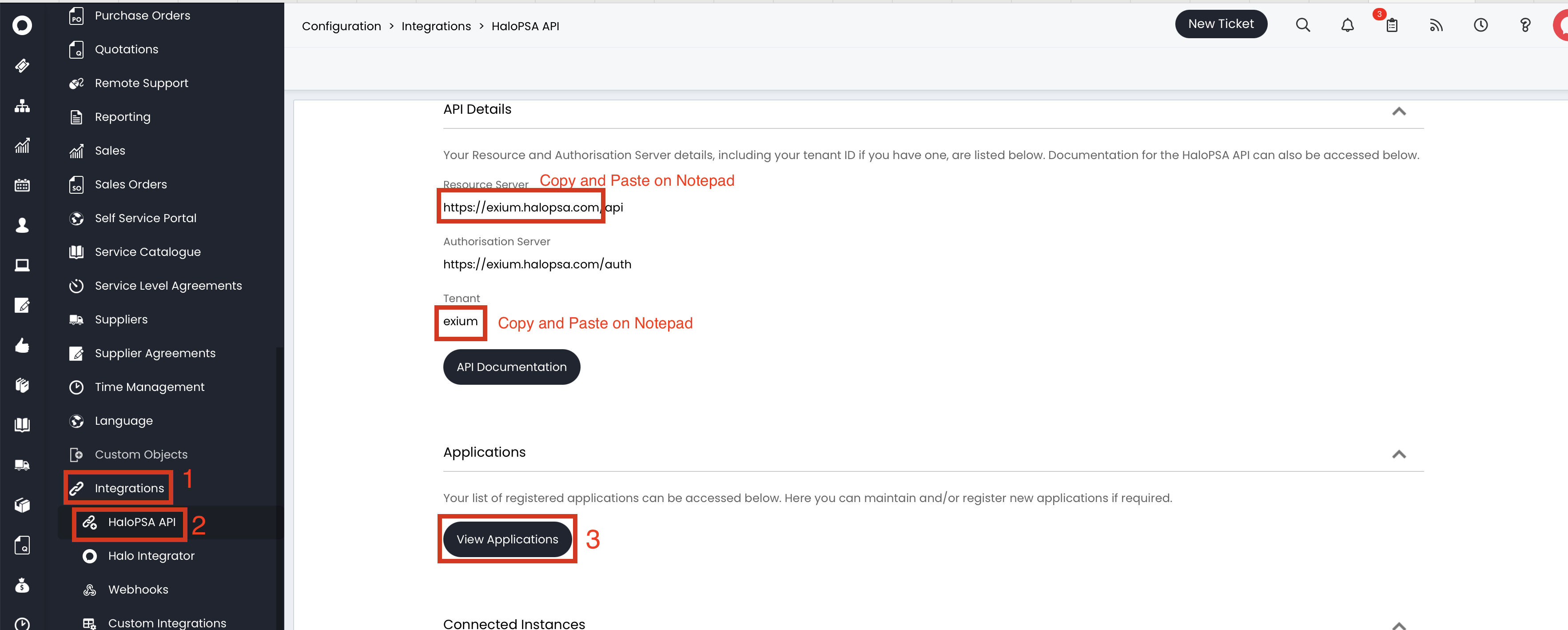
- On Applications page, click on New button on top right corner
- Enter Application Name (For ex: Exium), select Authentication Method as Client ID and Secret (Services)
- Copy Client ID and Client Secret and save the credentials carefully somewhere. These are required in later steps to configure on Exium Admin Console.
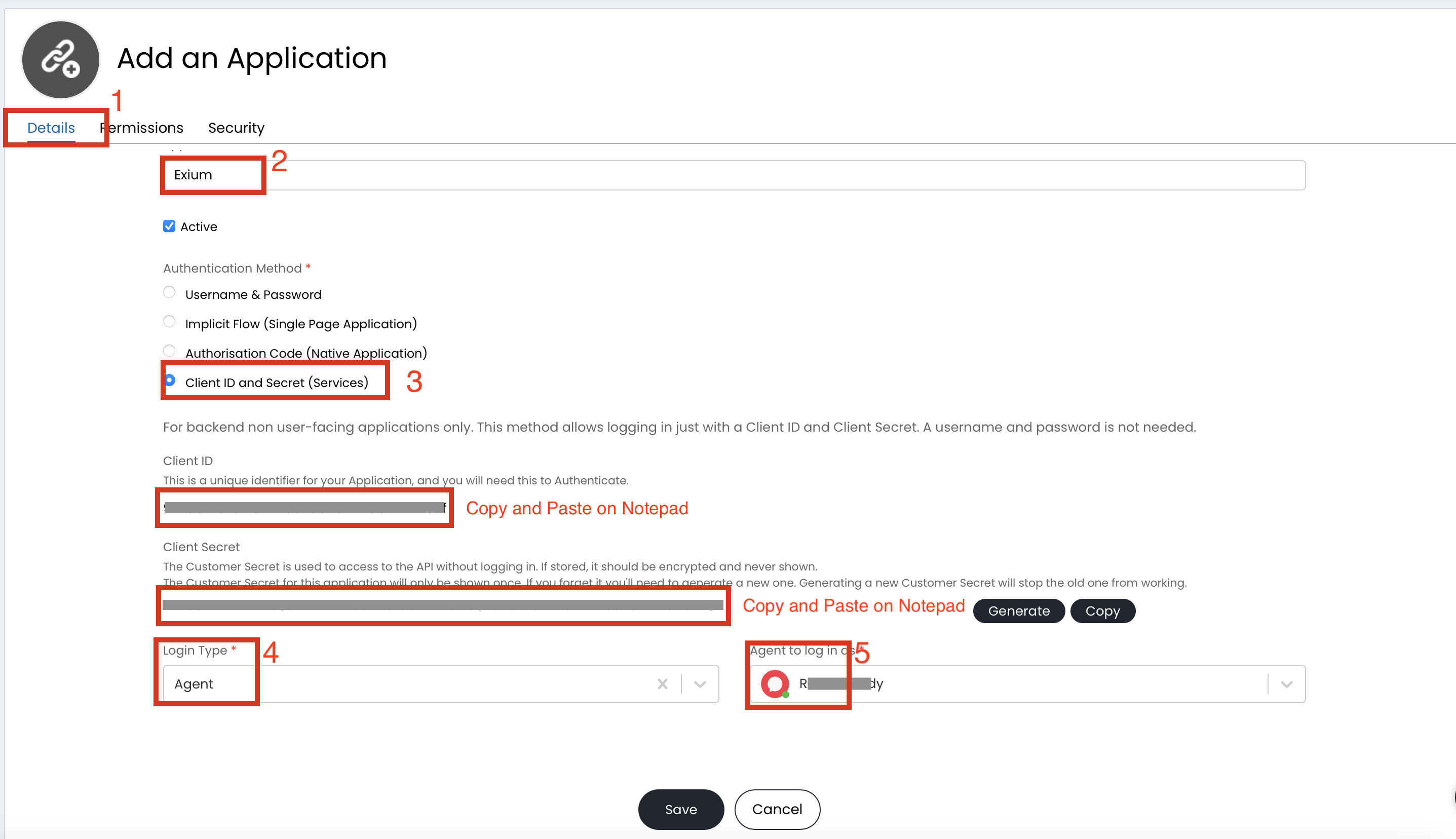
- Click on Permissions tab, select all:standard and click on Save as shown below.
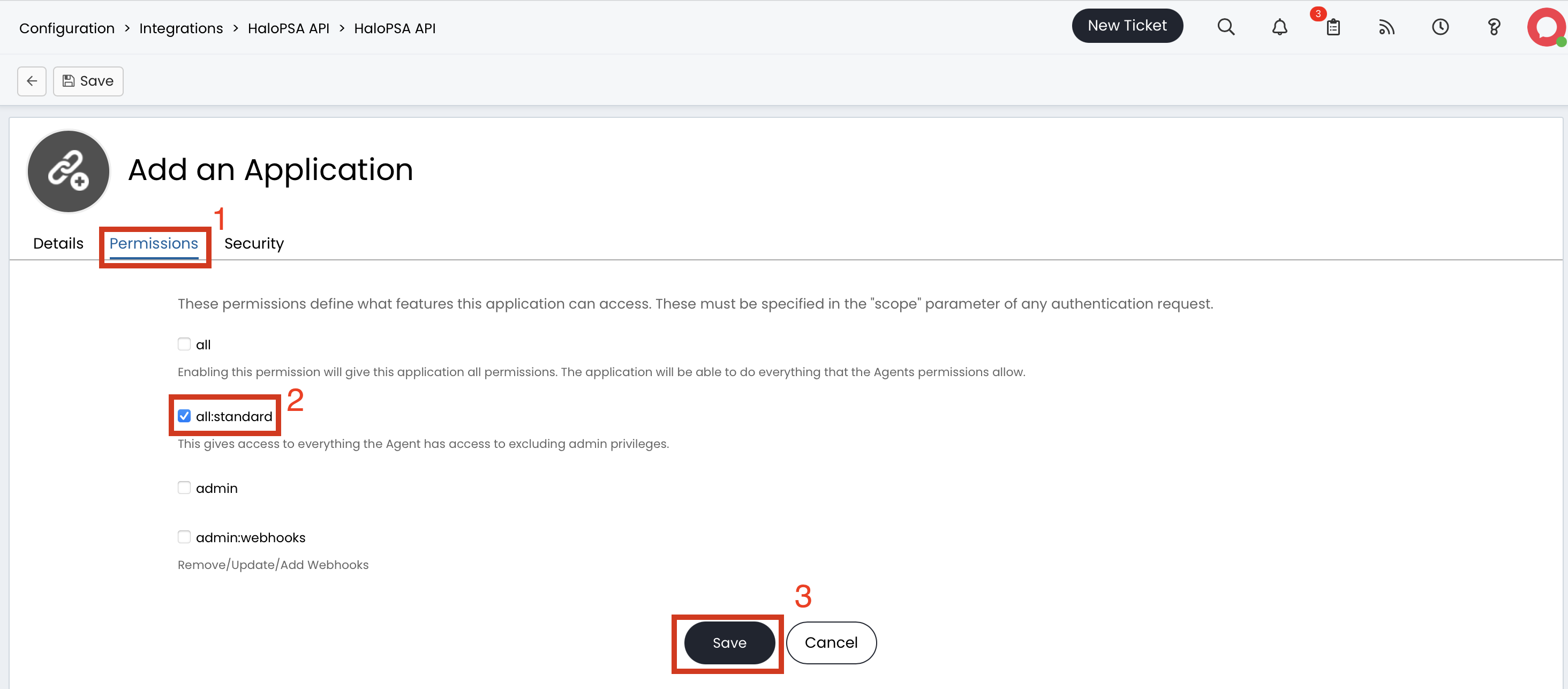
¶ 2. Configure API Keys in Exium Partner Portal
As a next step, you need to enter Halo credentials in Exium Partner Portal for Exium platform to successfully connect to HaloPSA to push/pull needful data.
Login to Exium Partner Portal by using your admin credentials. After you login, Click on MSP Settings box on admin console tiles (You can also do this from left nav bar).
Click on Create button, fill in details like Company Name, Client ID, Client Secret, Server URL and click Save icon. Server URL, Client ID and Client Secret has to be copied from previous step.
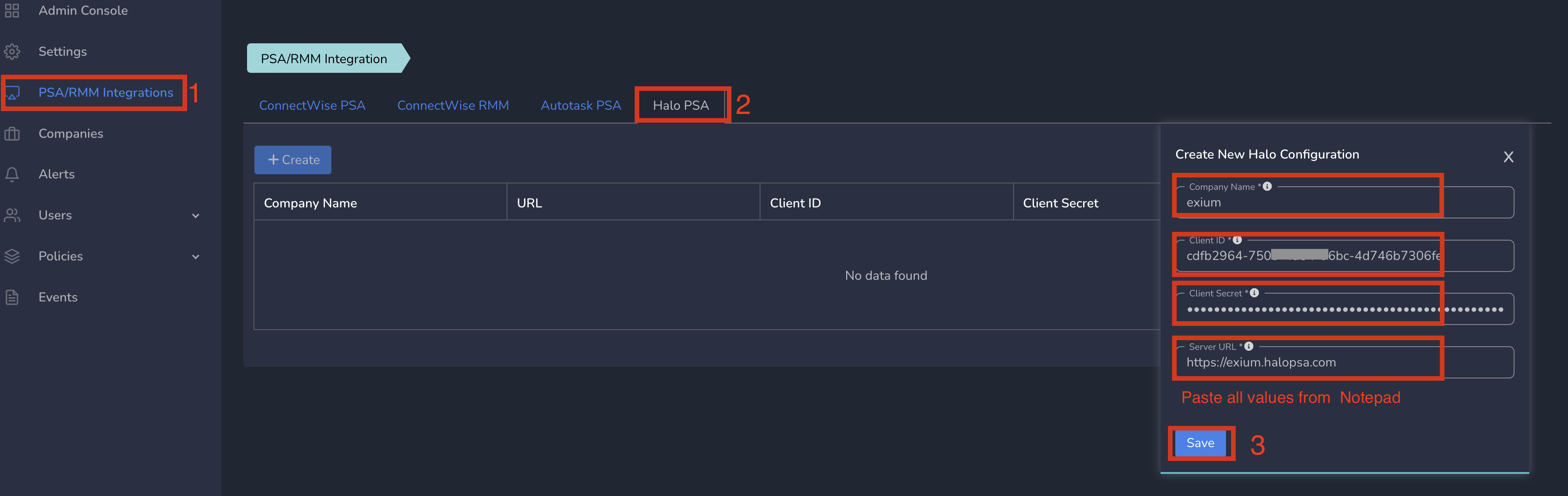
¶ 3. Unified Alert Settings for different type of alerts
As a next step, you can assign different type of security incident alerts to HaloPSA. Exium platform uses this information to raise HaloPSA service ticket whenever Exium detects a security incident of this type.
You can click on Alerts from admin console tiles (You can also do this from left nav bar) and click on any of the Alerts types (for ex. Threat Alerts) from Alerts Table. Click on Halo as Channel Type, Enable Yes. Click on Update button, as shown below.

¶ 4. Exium Workspace creation for Companies
After HaloPSA API Integration is successful through MSP Settings, you can view all the companies (retrieved from Halo platform) and can create Exium workspace for any of these companies.
You can click on Companies from admin console tiles (You can also do this from left nav bar) and click on Halo tab to see the list of companies you have in Halo. You can create Exium Workspace for any company by clicking on Create WS action.
Select Preferred Server which is closest to most of the users that will connect to the cyber mesh. Also, select the Max. number of users in the workspace, cyber mesh will reserve the resources accordingly.
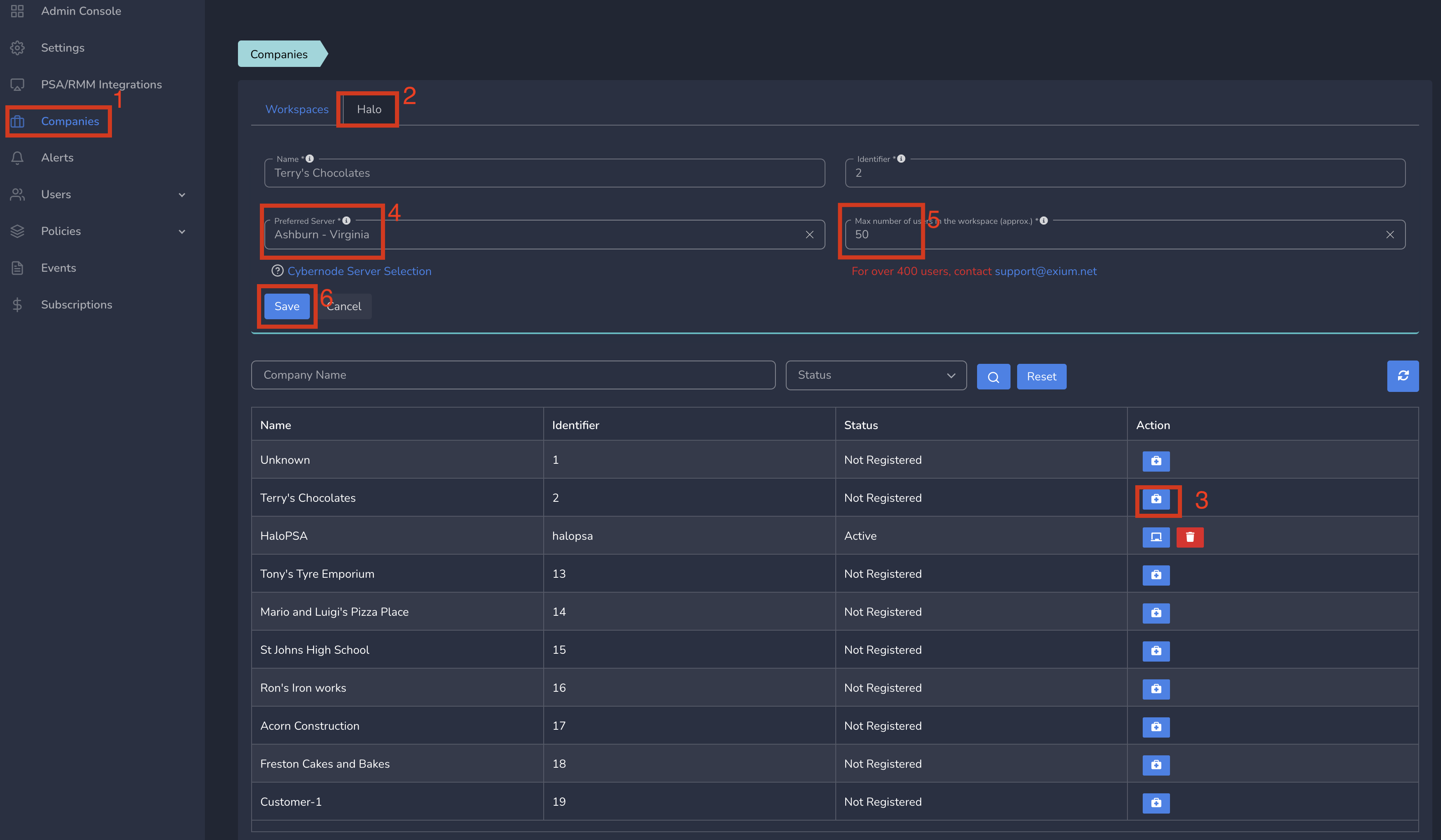
¶ 5. Company security Incidents as Tickets in Halo PSA
After Company workspace is created and Company users/devices onboarded, if Exium platform detects any security incidents related to any user/device from that company, Exium platform raise a Service Ticket on Halo PSA platform. You can track the ticket on HaloPSA platform and bring it to closure. You can also take action by adding Resolution Notes as one of the actions mentioned in ticket description (for ex. Block User to block user temporarily).
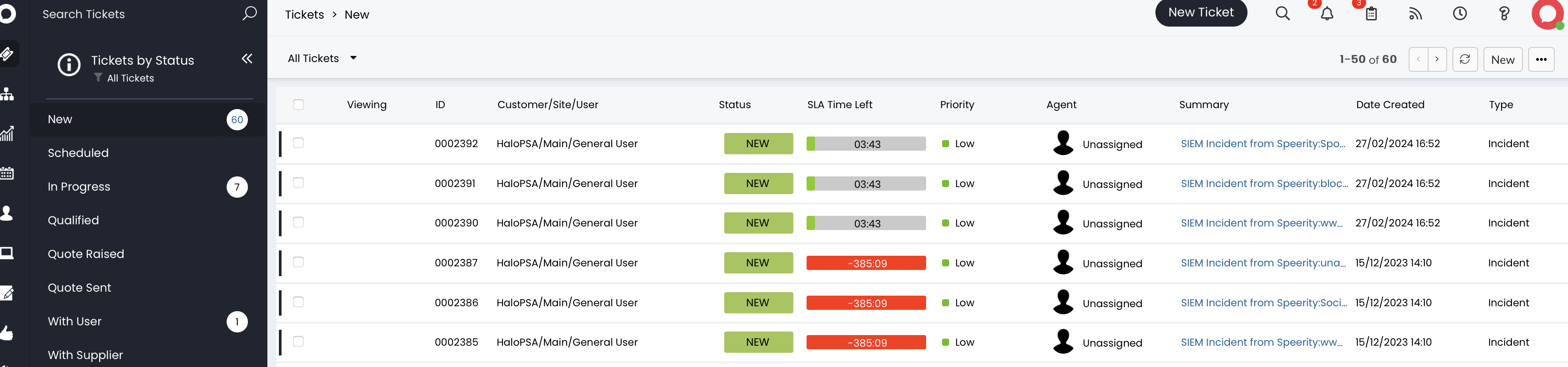
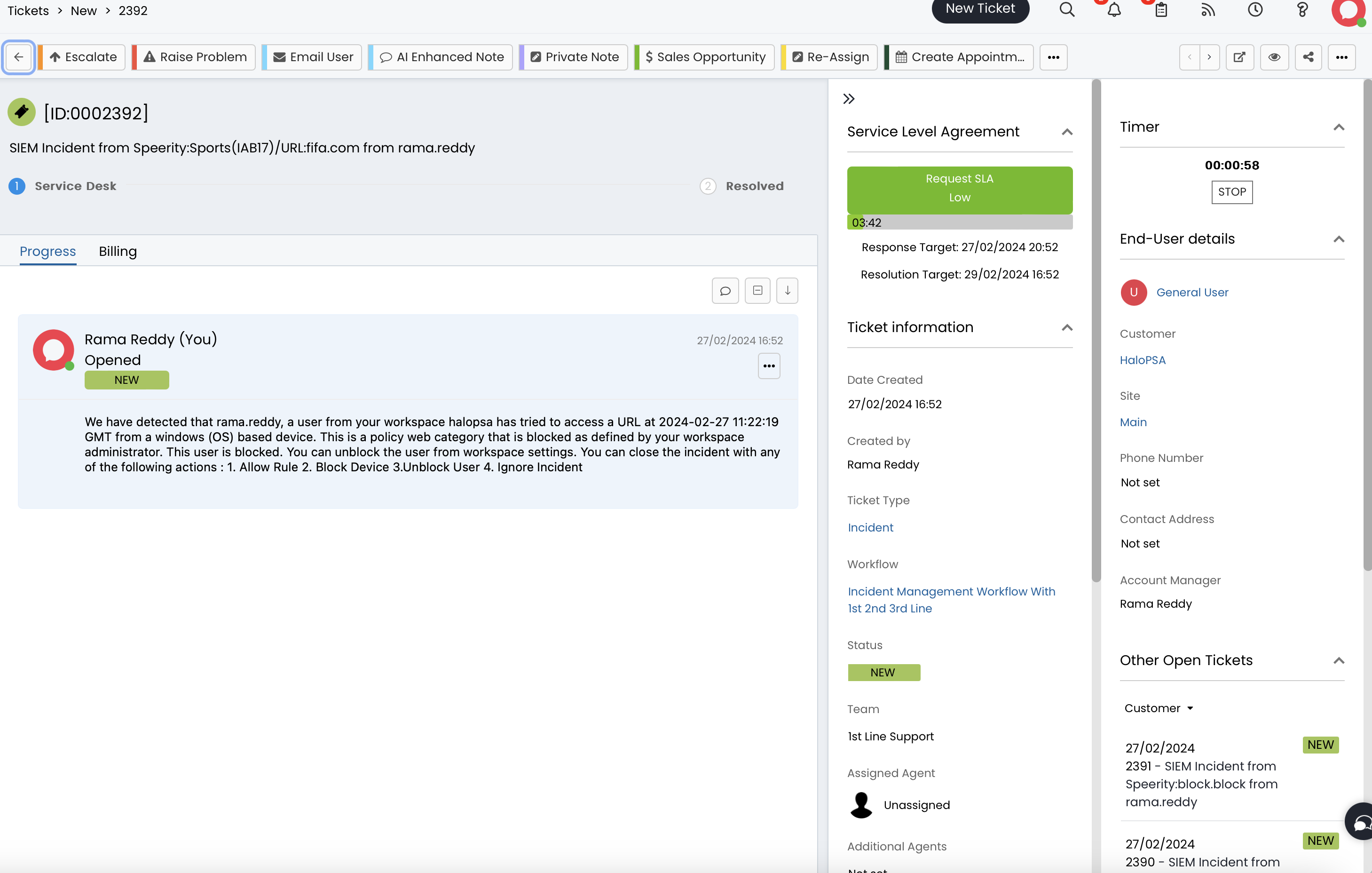
If you have any issue during integration, contact us at support@exium.net or raise a ticket on https://exium.net/help-center/
If you would like to see how Exium can help defend your organisation, contact us at hello@exium.net