¶ Acronis Integration
Exium Acronis integration helps partners to integrate Acronis platform with Exium, so that they can map and manage Exium workspaces for companies, track security incidents of different companies as SIEM events. Unique features of this integration are
- Simple steps to integrate Acronis with Exium
- Simple steps to map Exium workspace for selective companies
- Selective configuration of different SIEM events alerts at the company level
This note explains how to configure Acronis application settings and Exium Partner Portal settings so that Acronis SIEM events can be created automatically, based on events that are monitored through the Exium Service.
Following steps elaborate Acronis Integration with Exium
¶ 1. Configure Exium App on Acronis
¶ 1.1 Copy User Name and Partner ID from Exium MSP Portal
As a first step, copy username and partner ID from Exium MSP Portal. These are required to configure on Acronis Exium app in step 1.2 for successful integration.
- Login to Exium Partner Portal by using your admin credentials.
- Click on Users → Users on left navigation bar
- Copy one of the admin users username as shown below.
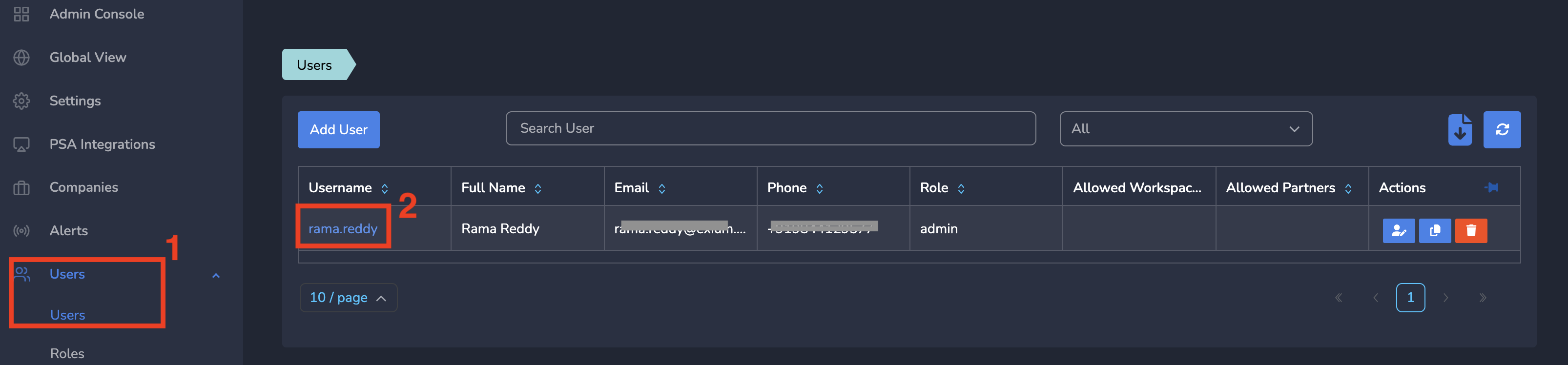
- Click on Settings on left navigation bar
- Click on Show Icon next to Partner ID and then click on Copy as shown below.
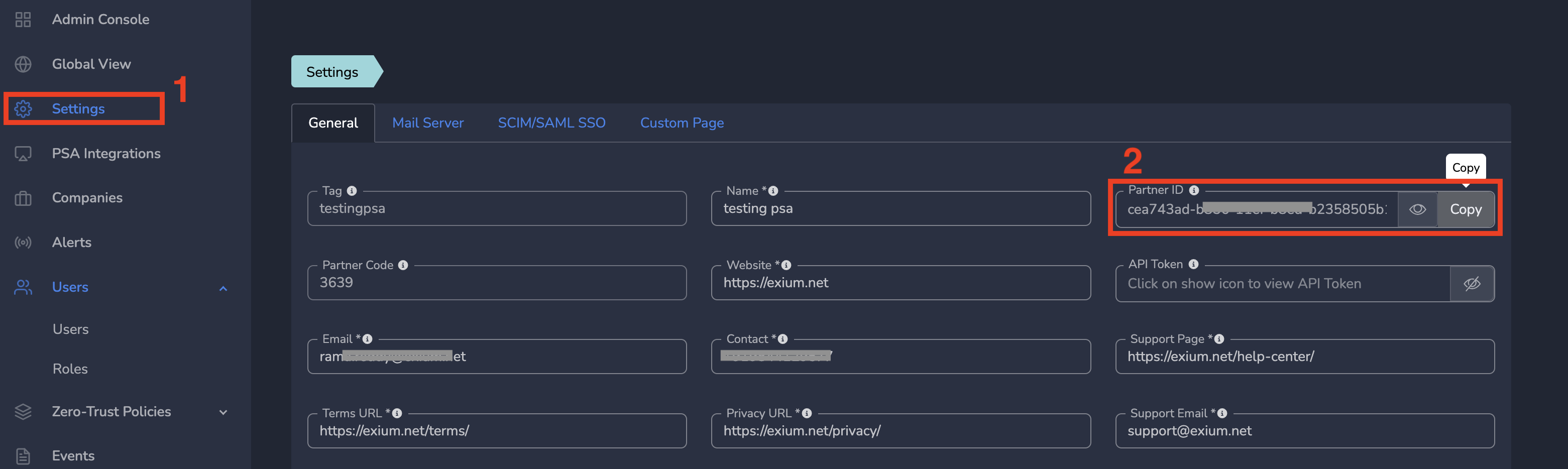
¶ 1.2 Configure Exium App on Acronis
As a next step, configure Exium app on Acronis with above copied details.
- Login to your Acronis account.
- Click on Integrations on left navigation bar
- Enter Exium on Search bar. Exium application will show up
- Click on Configure on Exium application as shown below.
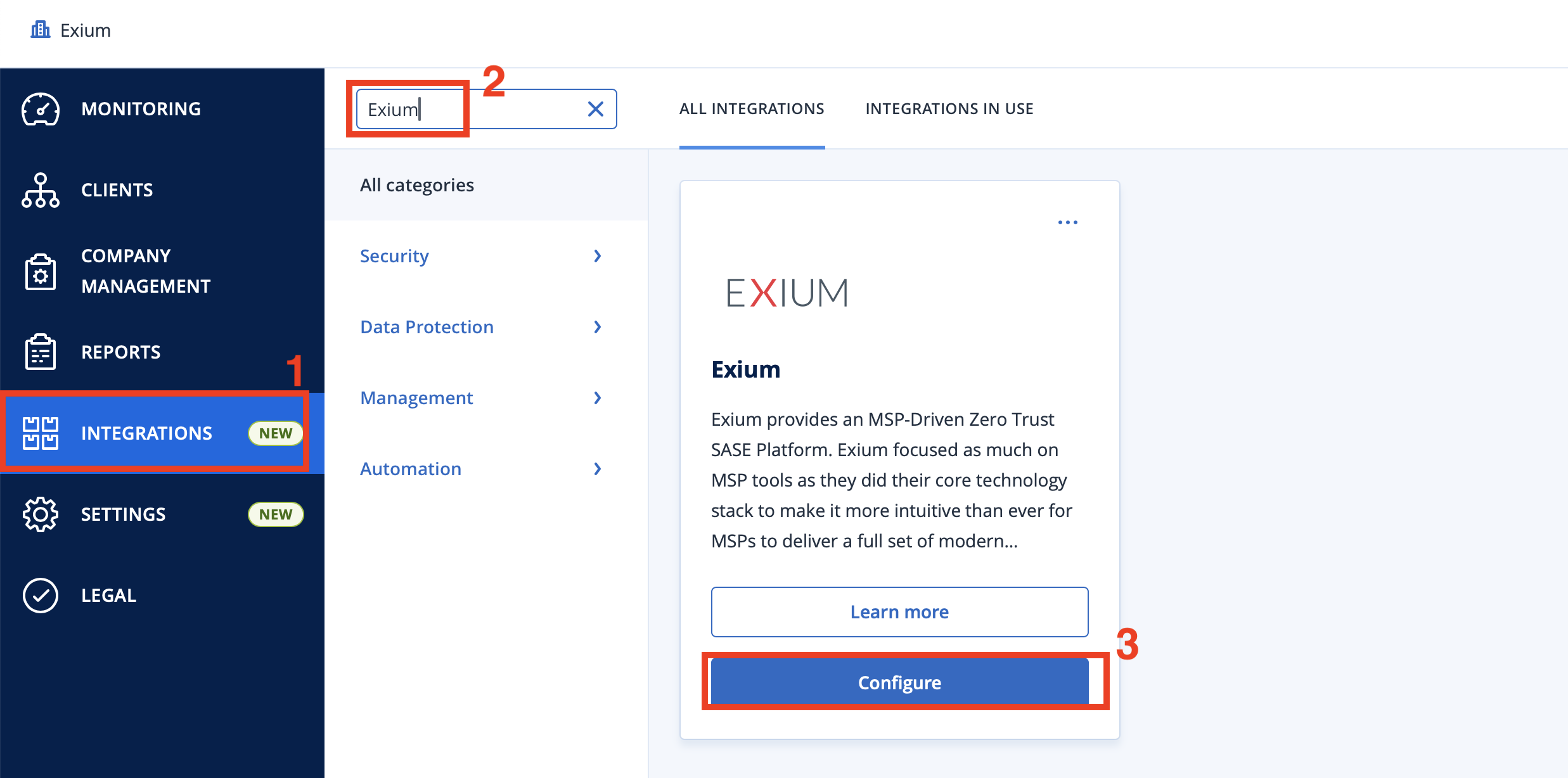
- Paste UserName copied on Step 1.1 under Exium MSP Account Username
- Paste Partner ID copied on Step 1.2 under Exium Partner ID
- Click on Enable as shown below
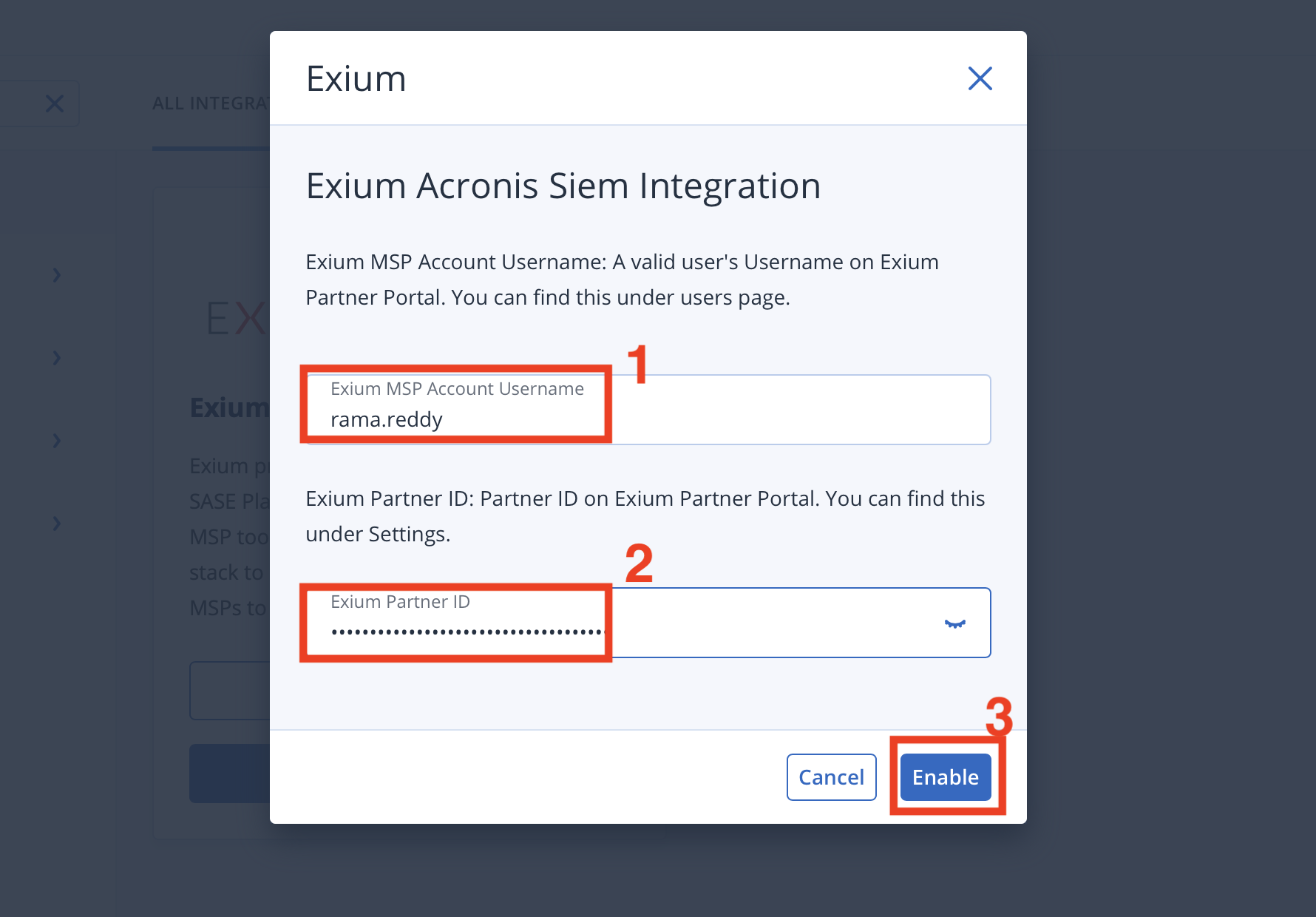
- On successful configuration, you will see Acronis Tenant ID under Acronis tab of PSA Integrations pageas shown below.
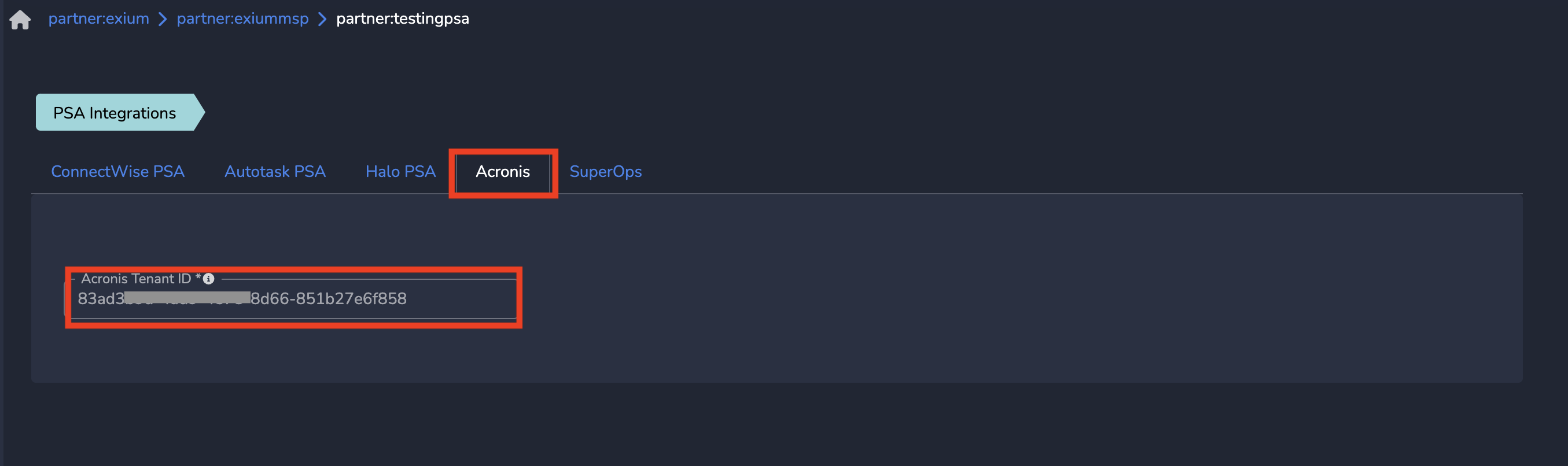
¶ 2. Map Exium Workspaces with Acronis Customer accounts
As a next step, you need to map Exium Workspaces with Acronis Customer accounts. To do this, follow below steps.
Please note that if you don't have any Exium workspaces under your partner account, You need to create a company workspace. To do this, please follow company workspace creation.
- On CUSTOMER MAPPING tab of newly created Exium app, it'll show all the Exium workspace names of the partner
- Click on Settings icon (…) at the right end of a Exium workspace
- Click on Map to existing customer tenant as shown below
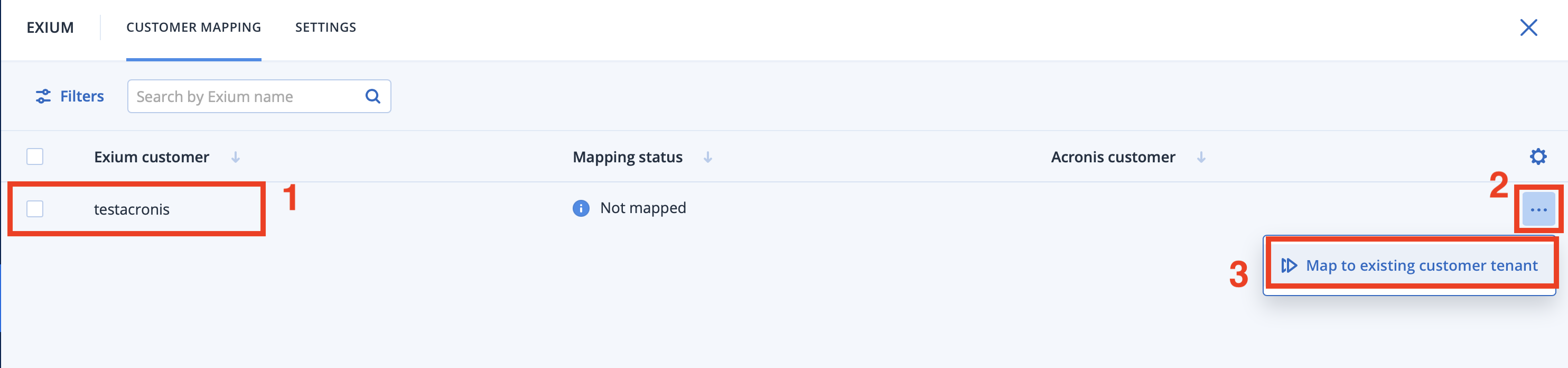
- On Map to existing customer tenant dialog, Select a acorns customer account from drop down
- Click on Map as shown below
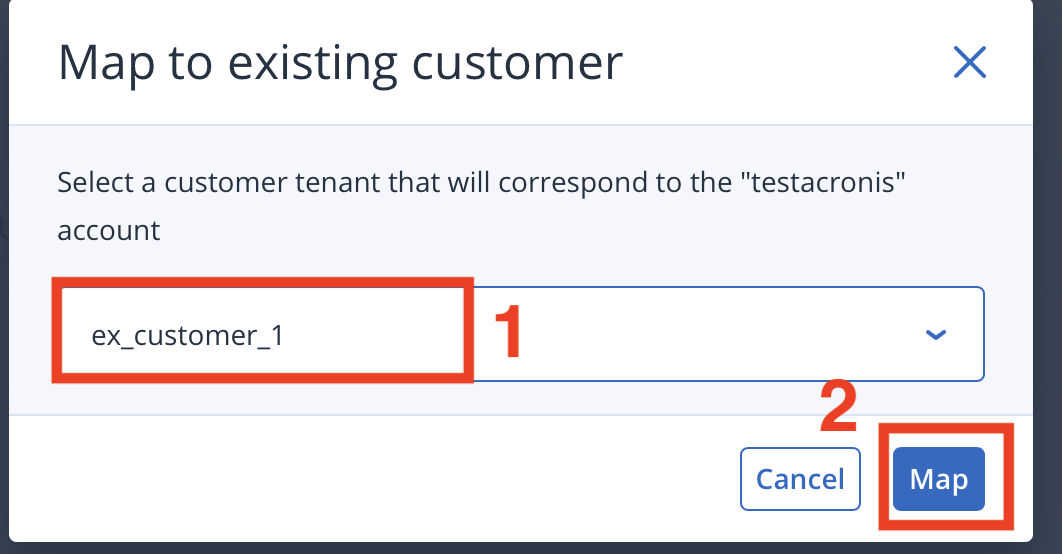
- On successful mapping Exium Workspace is Mapped to Acronis customer account as shown below.
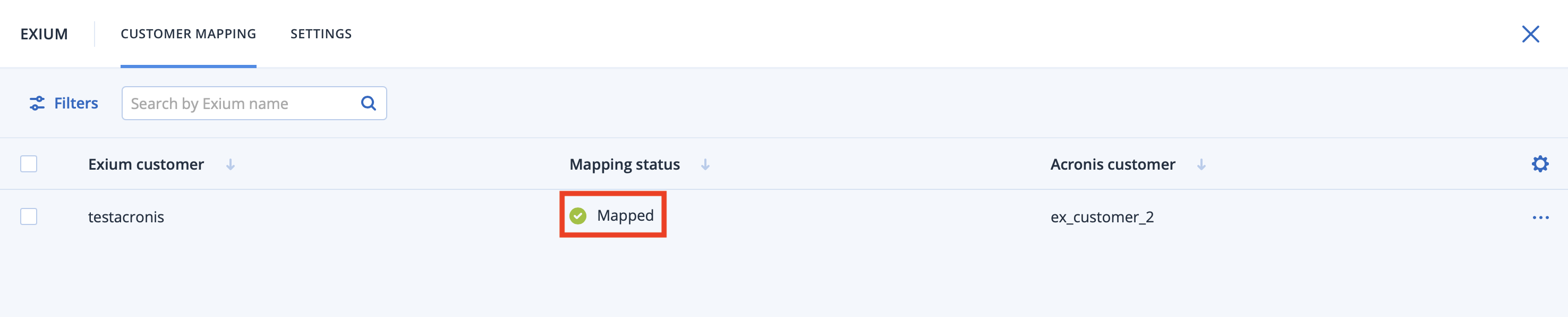
¶ 3. Acronis SIEM events configuration at Workspace
As a next step, you can assign different type of SIEM events to Acronis. Exium platform uses this information to raise SIEM events to Acronis platform, whenever Exium logs an event.
- Click on Companies and navigate to the company workspace by clicking on View Admin Console action of a mapped workspace as shown below.
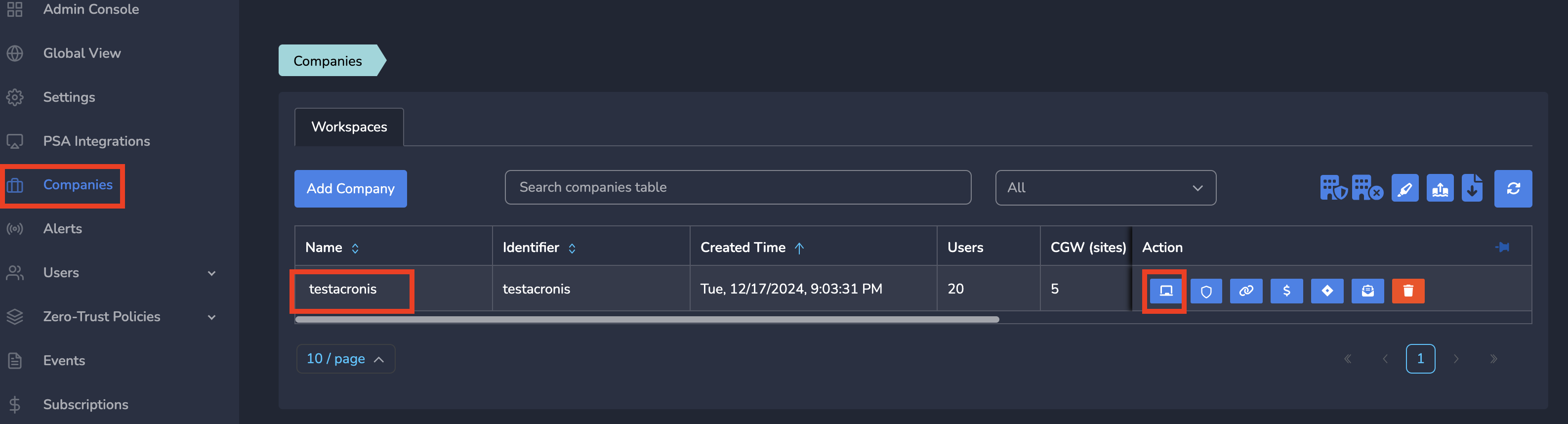
- On Company workspace, Click on Integrations and Click on SIEM
- Select the Interested log events from dropdown under Log Events to send to SIEM
- Click on Update as shown below
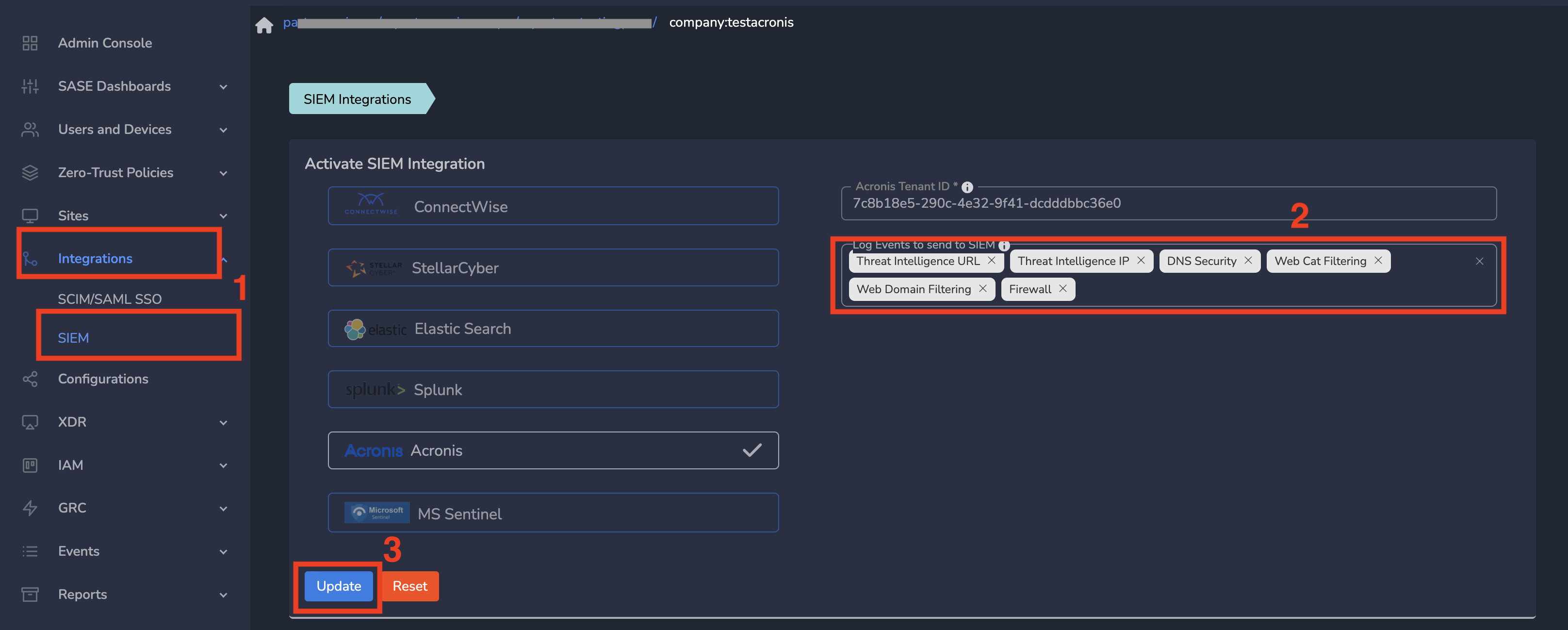
¶ 4. Acronis SIEM events Monitoring
As a next step, you can see SIEM events on Acronis console. To do this, Go To company account.
- Click on Monitoring → Alerts
- Click on any type of Alerts
- You can see very detailed alerts information as shown below.
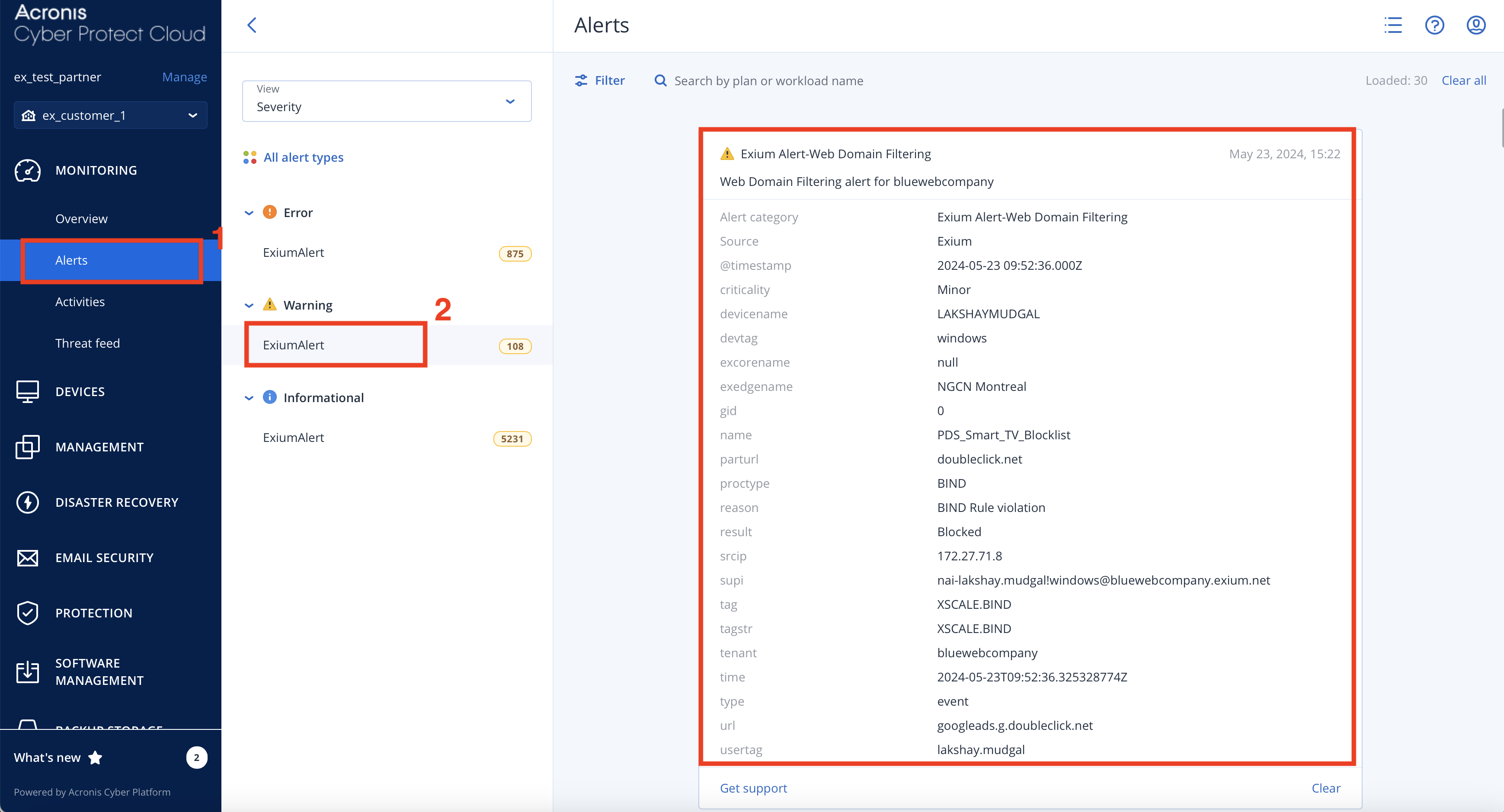
If you have any issue during integration, contact us at support@exium.net or raise a ticket on https://exium.net/help-center/
If you would like to see how Exium can help defend your organisation, contact us at hello@exium.net