¶ Create a Virtual Machine
The recommended machine type and specification for the VM are provided below:
|
Instance Type |
CPU |
Memory |
Disk |
|---|---|---|---|
|
t2.micro |
1 vCPU |
1 GB |
30 GB |
- Go to AWS EC2 Dashboard and select region to deploy Cyber Gateway VM
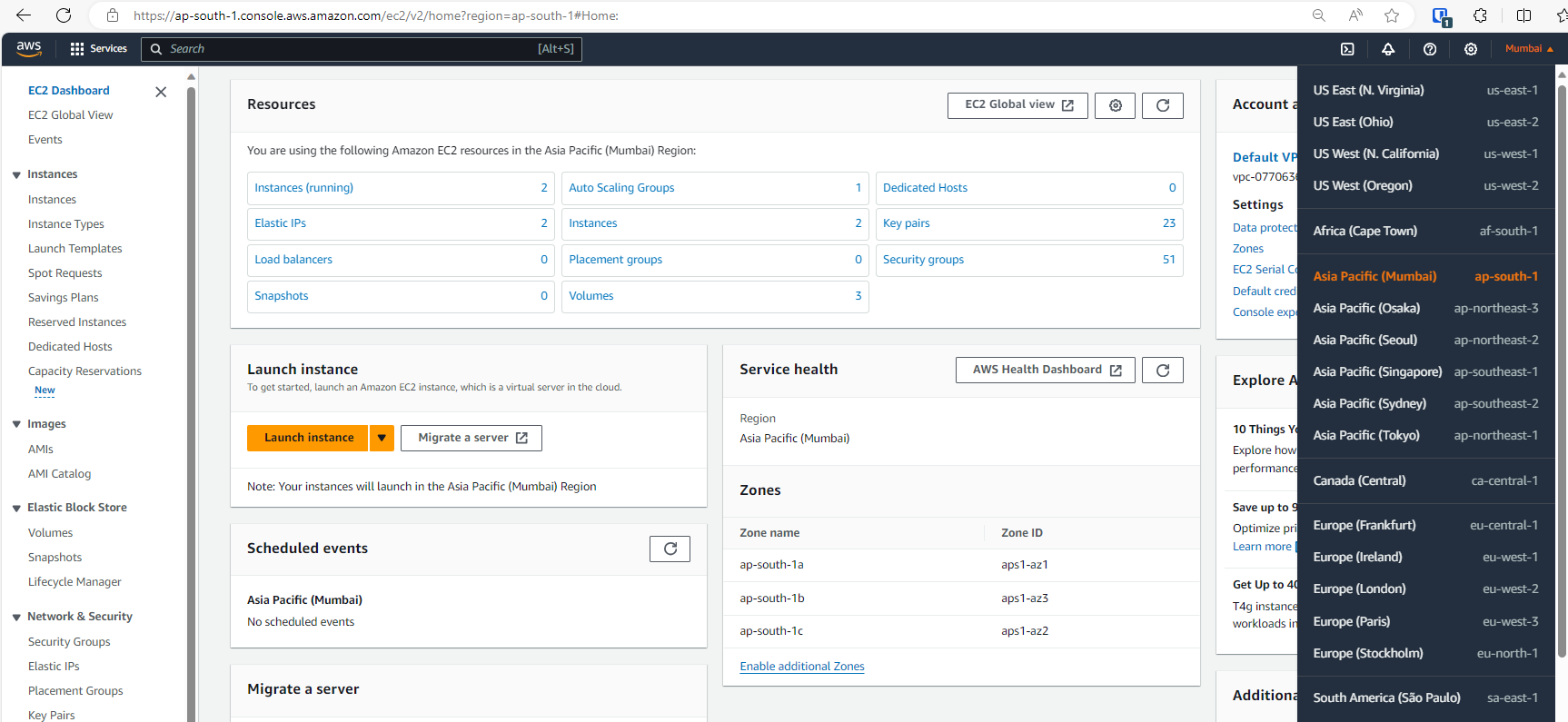
- In the AWS EC2 dashboard, click on Launch Instance
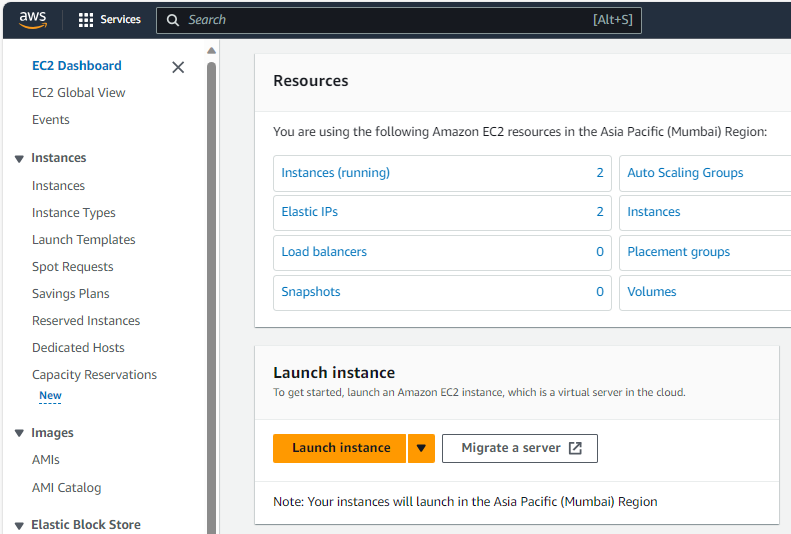
- Enter Name of the instance
- Select Ubuntu on Application and OS Images [Quick Start]
- Select latest Ubuntu Server image [ for eg. 22.04 LTS (HVM), SSD Volume Type] on Amazon Machine Image (AMI)
- Select Architecture as per requirement, else skip it with default 64-bit (x86)

- Specify the Instance Type, recommended: t2.micro
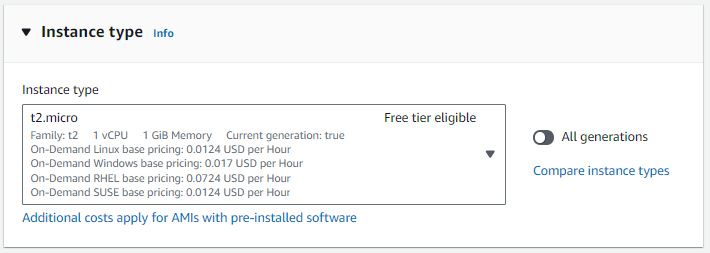
- Create new key pair for ssh access or select any existing key pair from drop down list
- Store the key file in a location which can be used during SSH login to virtual machine
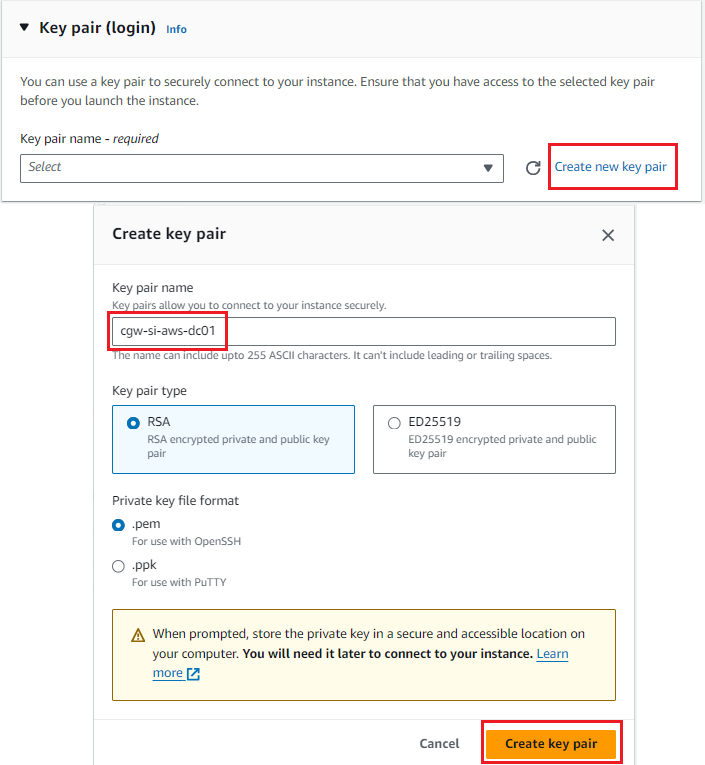
- Configure Network settings
- Select VPC from drop down list
- Select Subnet from drop down list
- Select Enable for Auto-assign public IP and Disable for Auto-assign IPv6 IP
- Create security group or select if any existing security group can be used
- Make sure new security group or existing selected security group allows SSH inbound rule
- Note the CIDR of the subnet, in the example screenshot below. You will need to specify the subnet (Network Destination/ Trust path) when deploying the cyber gateway in the next steps. For example, if you just like to give remote Zero Trust access to the subnet that the cyber gateway is on, your subnet in /24 format will be
172.20.200.0/24.
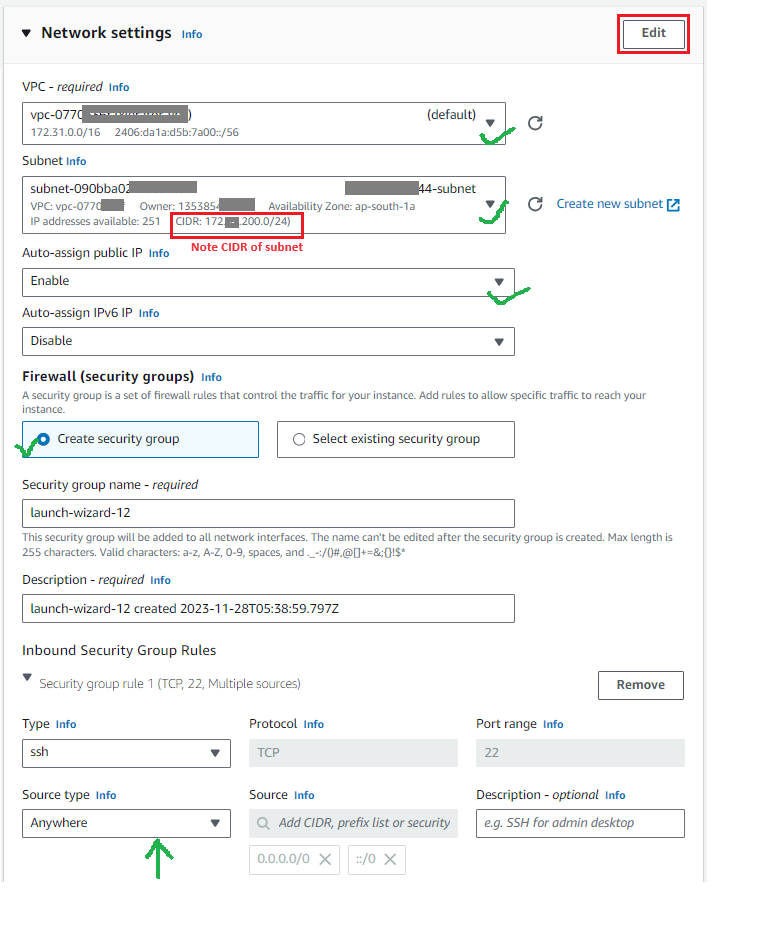
- Specify Storage, recommended 30GB
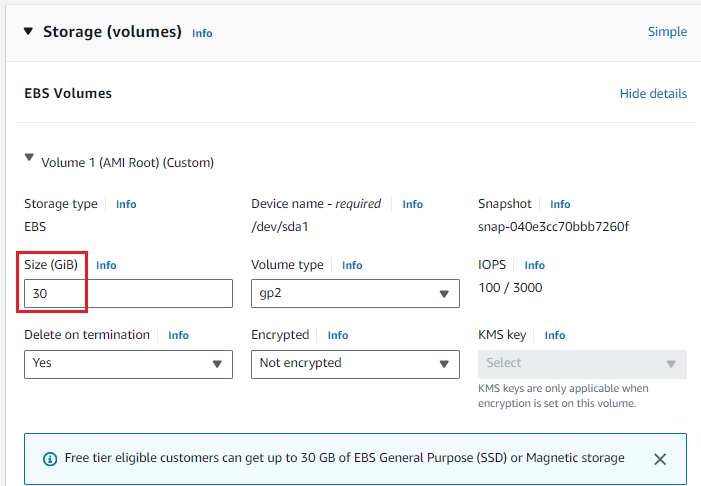
- Click on Launch instance to create Cyber Gateway VM
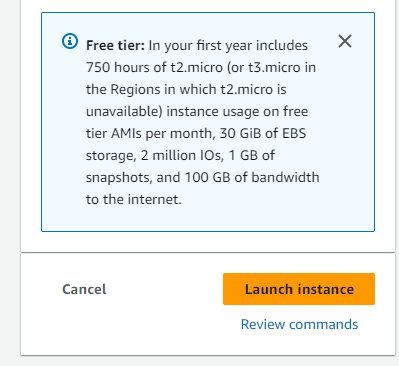
- Once instance is created, you can click on the instance ID to view the details of the VM
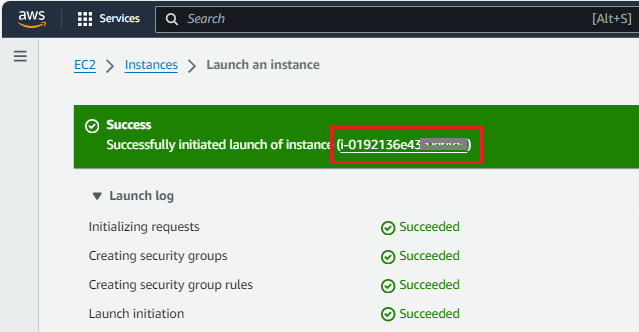
- Instance state and status check will show when VM is up and running

- Stop source/destination check for CGW instance
- Right click on CGW instance
- Select Networking → Change source/destination check
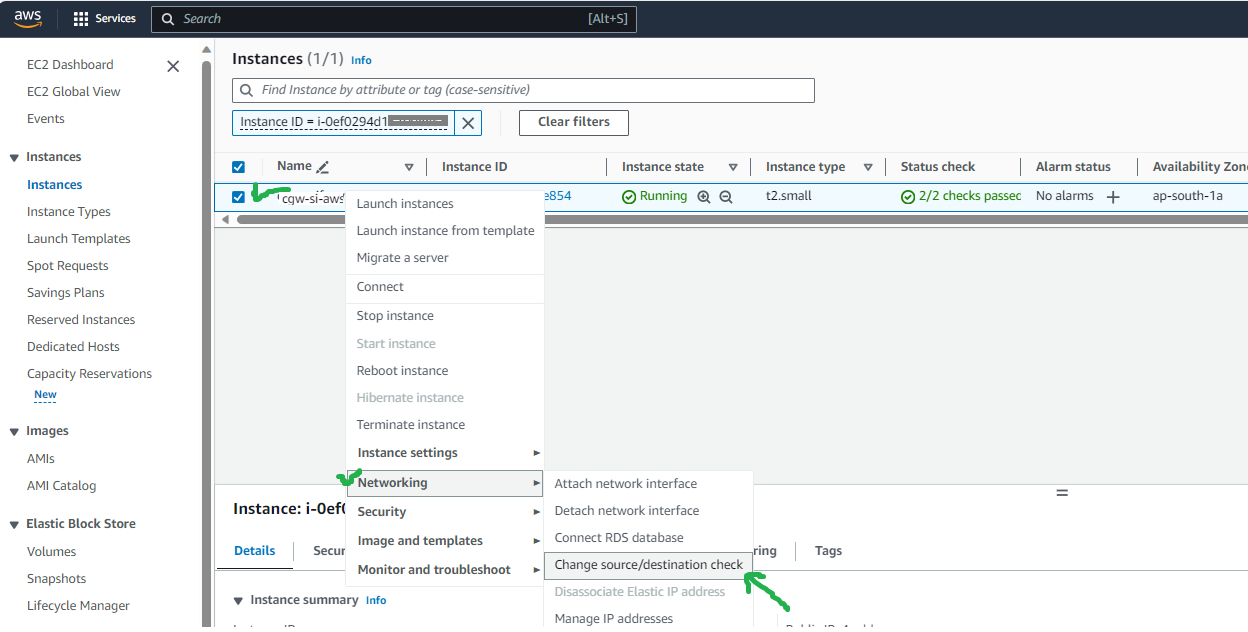
- Select Stop and Save
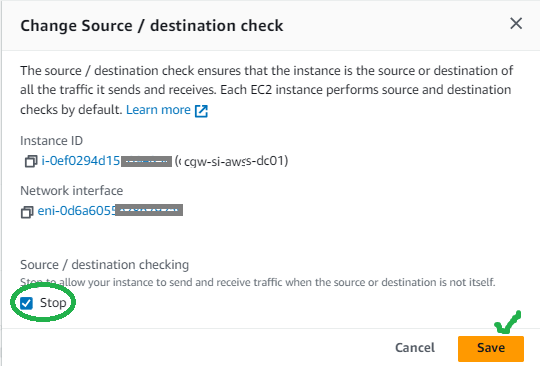
- Click on instance ID to check the public and private IPs allocated to VM
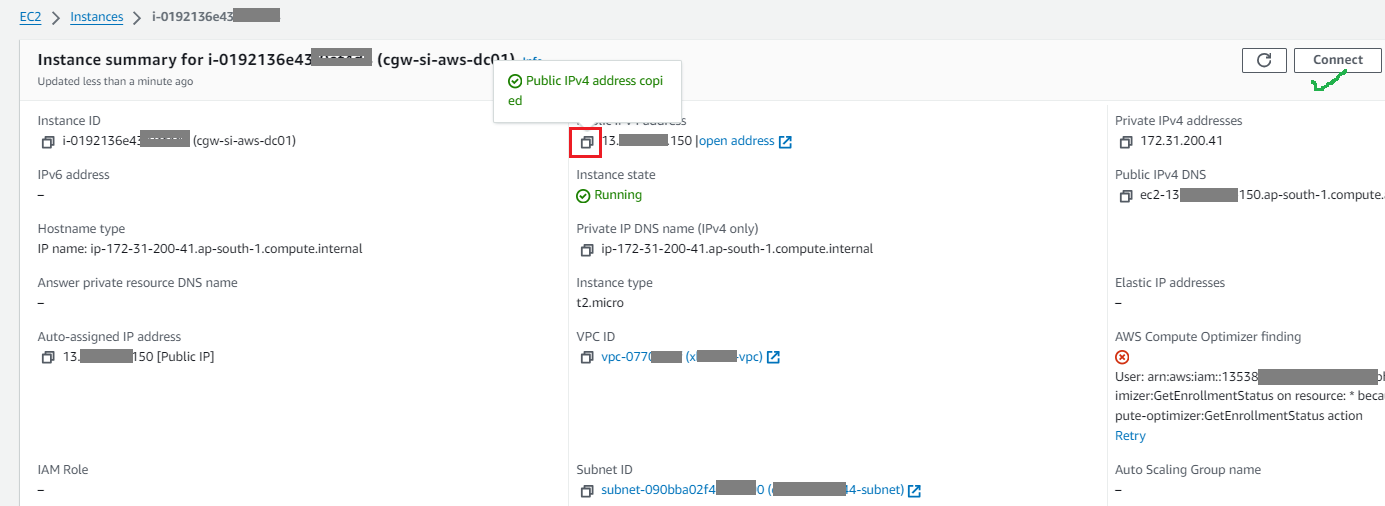
- Click on the Connect button to view the command for SSH access
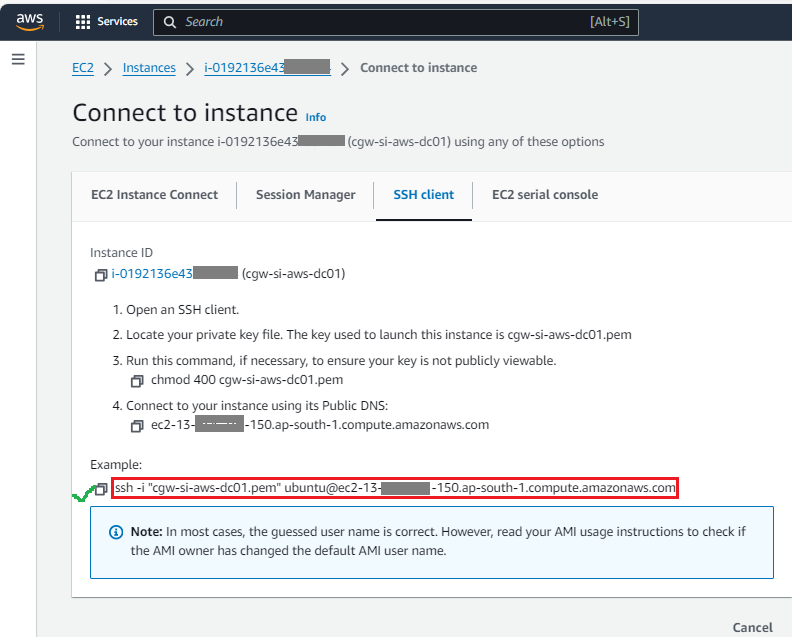
- Use SSH command on a SSH client to login to CGW VM
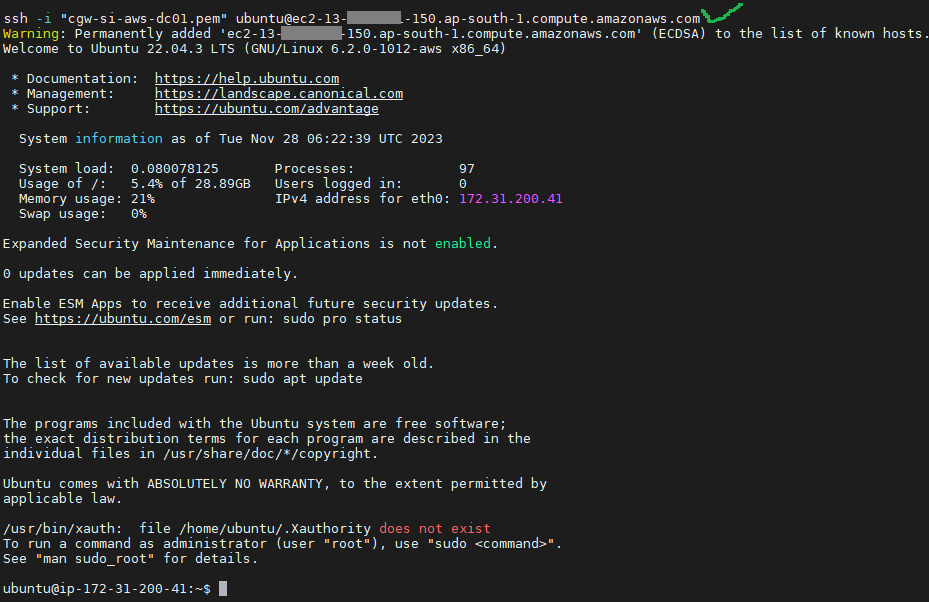
¶ Create a Cyber Gateway
To create a Single-Interfce Cyber Gateway (CGW-SIF), follow the steps below.
- Navigate to the MSP admin console -> Client Workspace
- Click on Sites in the left menu bar → Add Gateway
- Make sure Single-Interface is selected
- Enter a Name for the cyber gateway, admin email to receive notifications or alerts
- Select User Groups if already created or skip if no there is no additional requirement, admin can add/delete user group association later also.
- Select HA yes, in case high availability is required
- Click Save
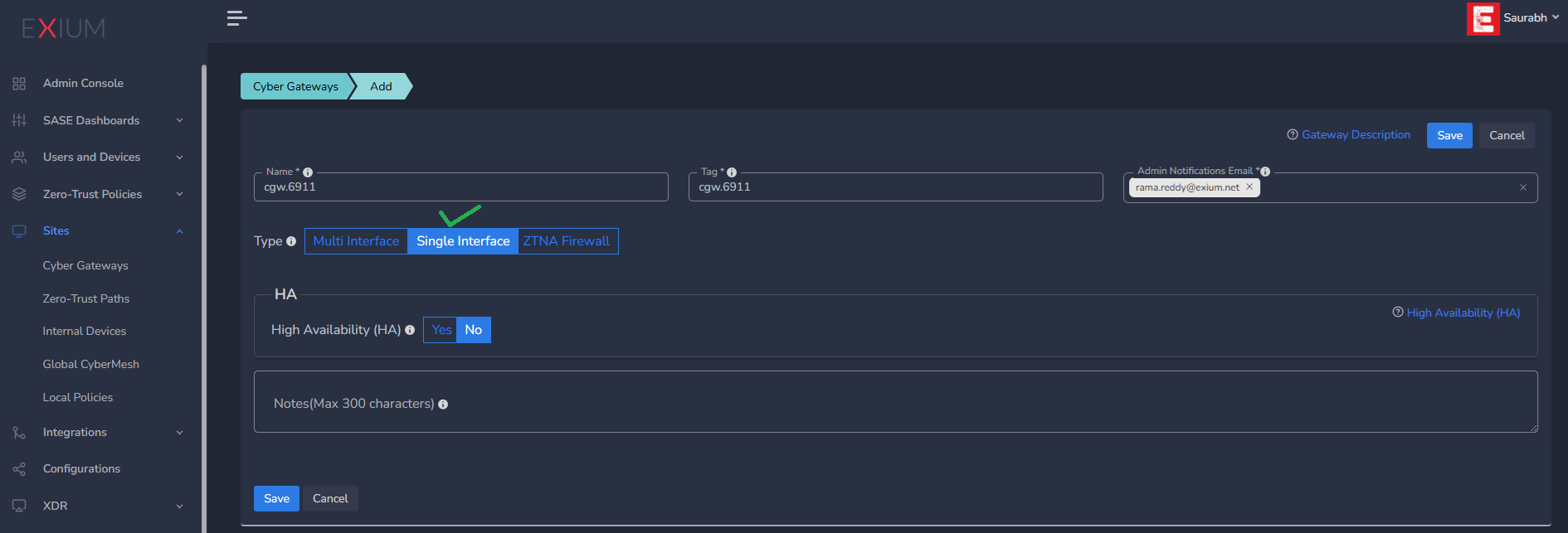
¶ Deploy the Cyber Gateway
- Copy the install command for the cyber gateway you just created as shown in the screenshot below
- Paste the install command in the machine's SSH console/terminal
- Press Enter
In case, you are unable to login to machine using SSH to copy and run CGW install command, then we recommend you to run pre-install script mentioned below. You have to type it on console, because copy paste won't work on some direct machine consoles.
bash <(curl -s https://s3-api.speerity.net/cgw/scripts/cgwctl.sh)Please share Workspace and CGW names with us on support@exium.net. We will push installation remotely.
The CyberGateway deployment will start. At this time, you can leave the deployment running unattended. You will receive an email on the admin email that you specified earlier when the deployment is complete. You can also check the status of the cyber gateway in the Exium admin console. When cyber gateway is deployed successfully and connected, you will see a Green Connected Status as in the screenshot below.

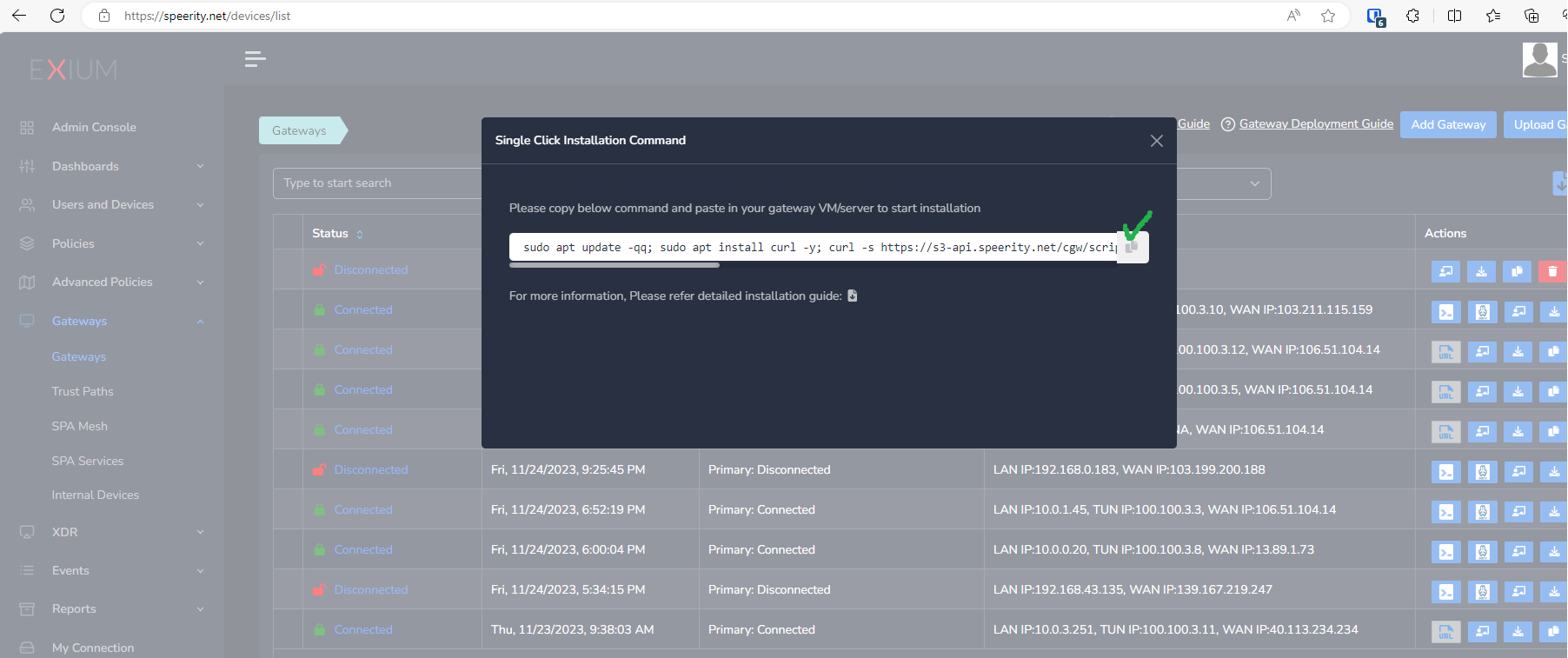
Post successful deployment, subnet of the CyberGateway machine's interface will be added as a Trustpath automatically. It will be associated to “workspace” group category, i.e. all the users in workspace will be able to access the resources on that private subnet. You can edit group association any time as per requirement. You may create new user groups and associate them with the trust path.
Once the CyberGateway is deployed successfully and connected, you can start testing the Zero Trust Secure Private Access policies.
Additional trust paths can be added manually. In case additional trust paths have different next hops, then those can also be configured from admin console. In case additional trust path subnets are already accessible via Cybergateway's default gateway then next hop configuration is not required.
You can follow below steps to add additional trust path subnets with or without their next hop.
- Click on Zero-Trust Paths
- Select CyberGateway from drop down list
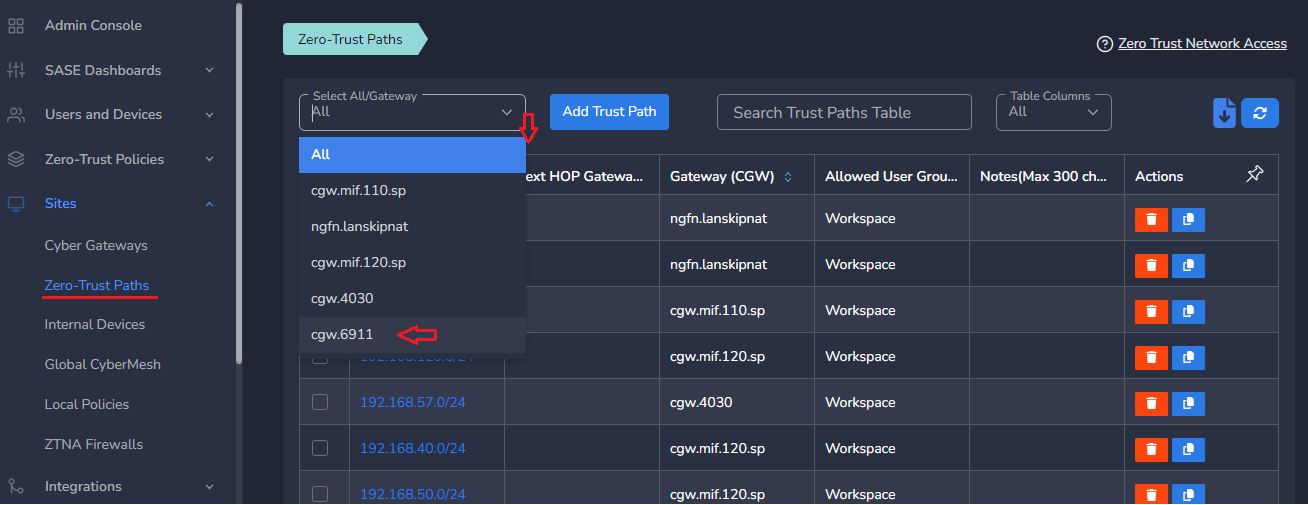
- Click on Add Trust Path
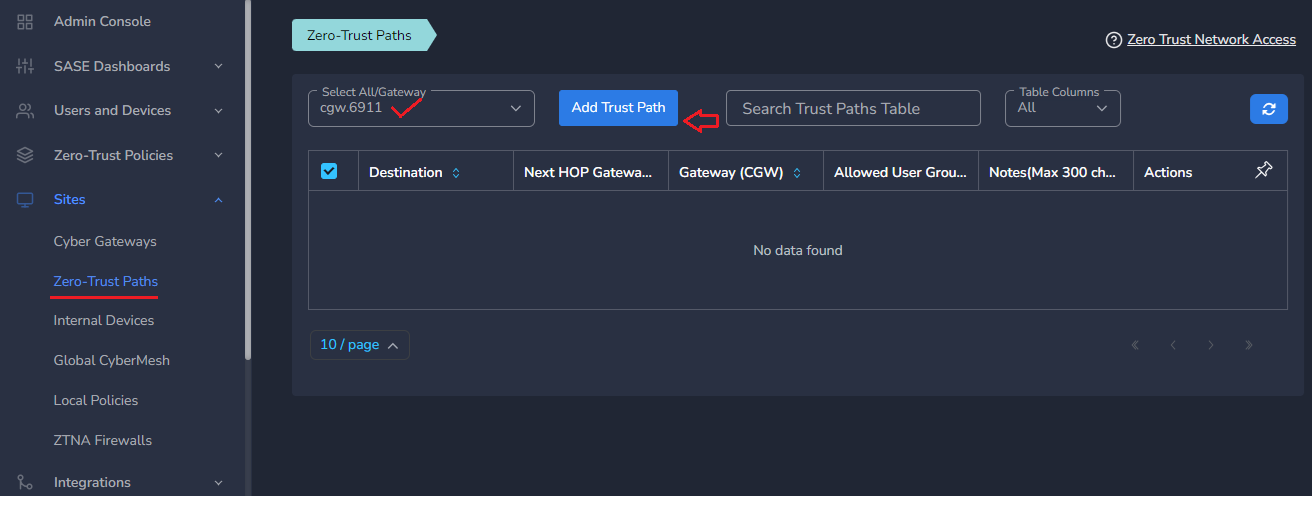
- Provide Network Destination or private subnet to allow access for remote users
- Provide Next HOP Gateway IP, if it is different from default gateway of CyberGateway machine
Make sure next hop gateway IP is accessible from CyberGateway machine, else route configuration will fail
- Select Allowed User Groups or leave workspace group associated in case whole organization is allowed to access that subnet
- Save the configuration [CGW will pull configuration, and routes will be added after few mins.]
- Additional trust path configuration can be modified later as per requirement or when the next hop changes
Do not add next hop configuration in the default trust path which is created automatically by CyberGateway post deployment.
¶ Uninstall CyberGateway
Uninstall can be done from admin console or using CGW CLI commands
¶ From Admin console
- Navigate to the MSP admin console -> Client Workspace
- Click on Sites → Cyber Gateways in the left menu bar
- Select the CyberGateway you want to uninstall and click on the icon show in screenshot
- It will take around 5 ~10 mins complete uninstallation
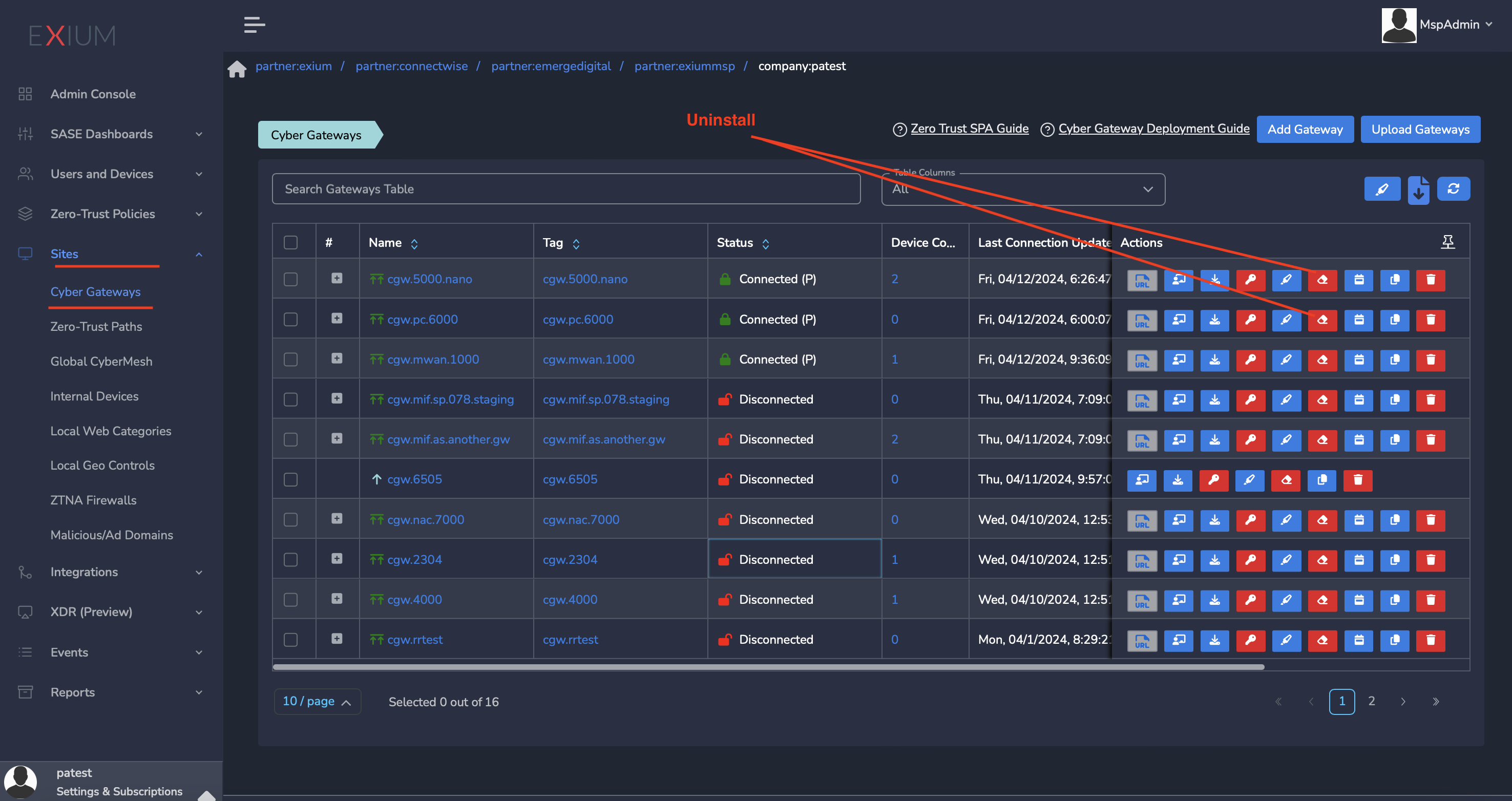
¶ On CyberGateway terminal using command line
To uninstall CyberGateway from CyberGateway system directly
- SSH to CyberGateway
- type “sudo -s” to switch to root
- Run following command on terminal to uninstall
cgw uninstall