¶ Elevate Your Security: Seamless Windows Client Installation in Just a Few Clicks!
Welcome to the enhanced security experience with Exium! Follow these simple steps to unleash the power of our Windows client and fortify your digital workspace.
¶ Step 1: Receive Your Exclusive Invite
Your workspace IT admin has added you as a user, and a personalized welcome email is on its way to your inbox. Keep an eye out for this invitation, as it contains a link to the install command for our cutting-edge software. Act swiftly, as the activation token and welcome link are valid for just one hour. Need a re-invite? No worries—your workspace admin has you covered.
Click on the dedicated Windows button within the welcome email to access the install command.
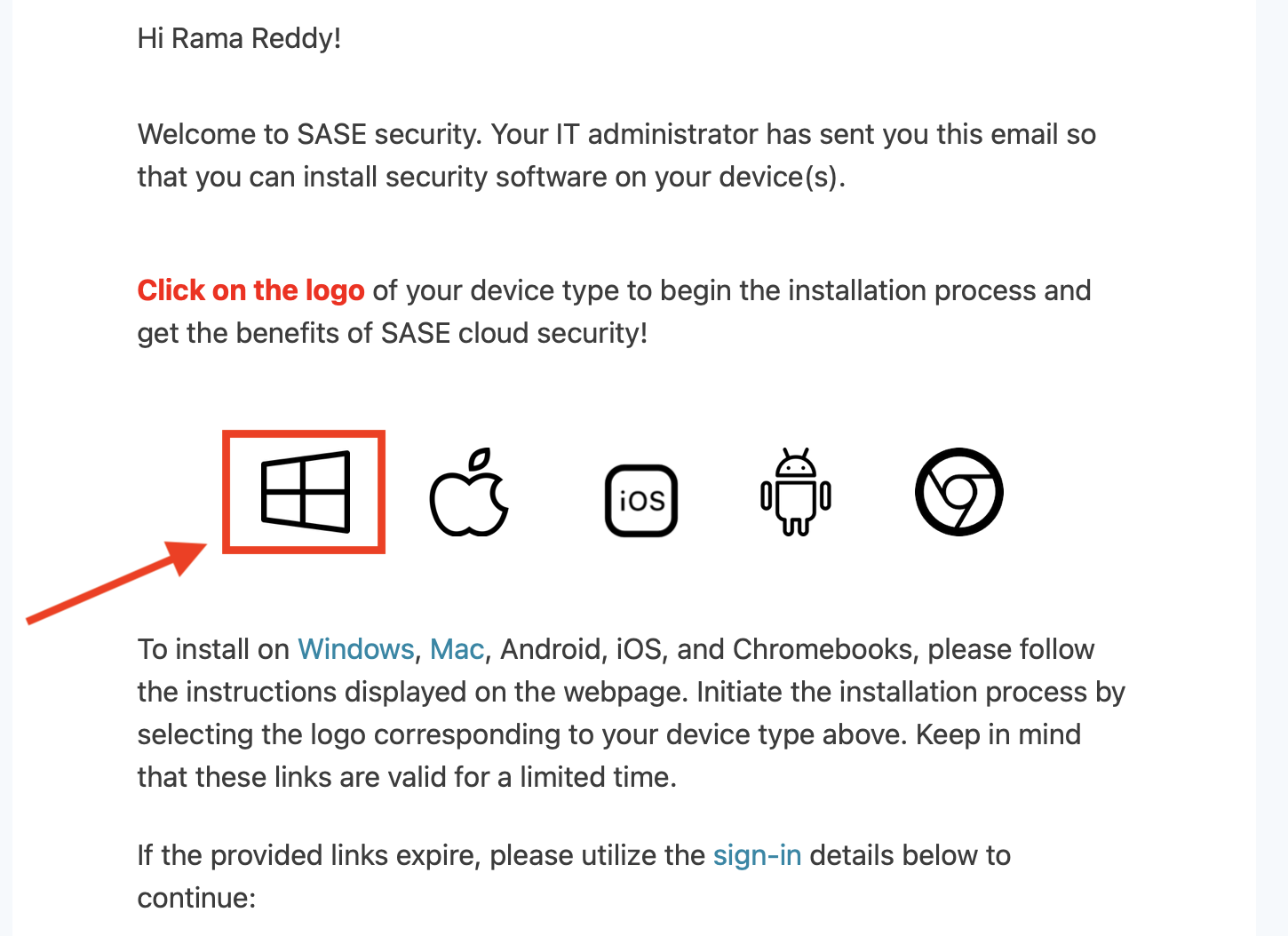
¶ Step 2: Copy your Install Command
After you have click on the Windows logo within the welcome email, a Web page as shown below will launch. Click on the right side of the install command shown to copy it.
¶ Step 3: Launch PowerShell Terminal
Click Start (Windows sign on the bottom-left) , type PowerShell, right-click Windows PowerShell, and then click Run as administrator. A PowerShell window will open up where you will paste and run the command you copied in step 2.
¶ Step 4: Execute the Command in the PowerShell Terminal
Simply paste and execute the deployment command in the PowerShell terminal as shown in the example below. After you press “enter” to execute the command, software deployment will roughly take 2-5 minutes to complete.
¶ Step 5: Secure Success
Congratulations! Your client is now activated, and you'll receive a notice confirming your connection's enhanced security. Experience peace of mind as you navigate the digital landscape with Exium's robust protection.
If you require assistance, reach out to your IT administrator or email us at support@exium.net.