¶ Why do I need an Exium Root Certificate?
Web browsers use Root Certificates when loading SSL encrypted web pages. If the proper certificate is not installed on the device, the user can get error messages when browsing.
Exium users on mobile devices are presented with a certificate warning page while getting website/ URL blocked notification (splash) page. This requires you to install Exium Root Certificate on your mobile devices to allow us to show the notification page in secure https SSL/ TLS encryption form.
¶ Installing Exium Root Certificate using any RMM
To install the Exium trusted Root CA Certificate via RMM, please follow the step-by-step instructions below.
- Navigate to the Service Portal admin console
- Click on Users and Devices → RMM deployment
- Copy Certificate install script for windows
- Run copied script locally from Powershell ( as administrator) or push it via RMM to the system.
- For Mac, copy script from Mac section and run it in Mac terminal ( as administrator) or push it via RMM
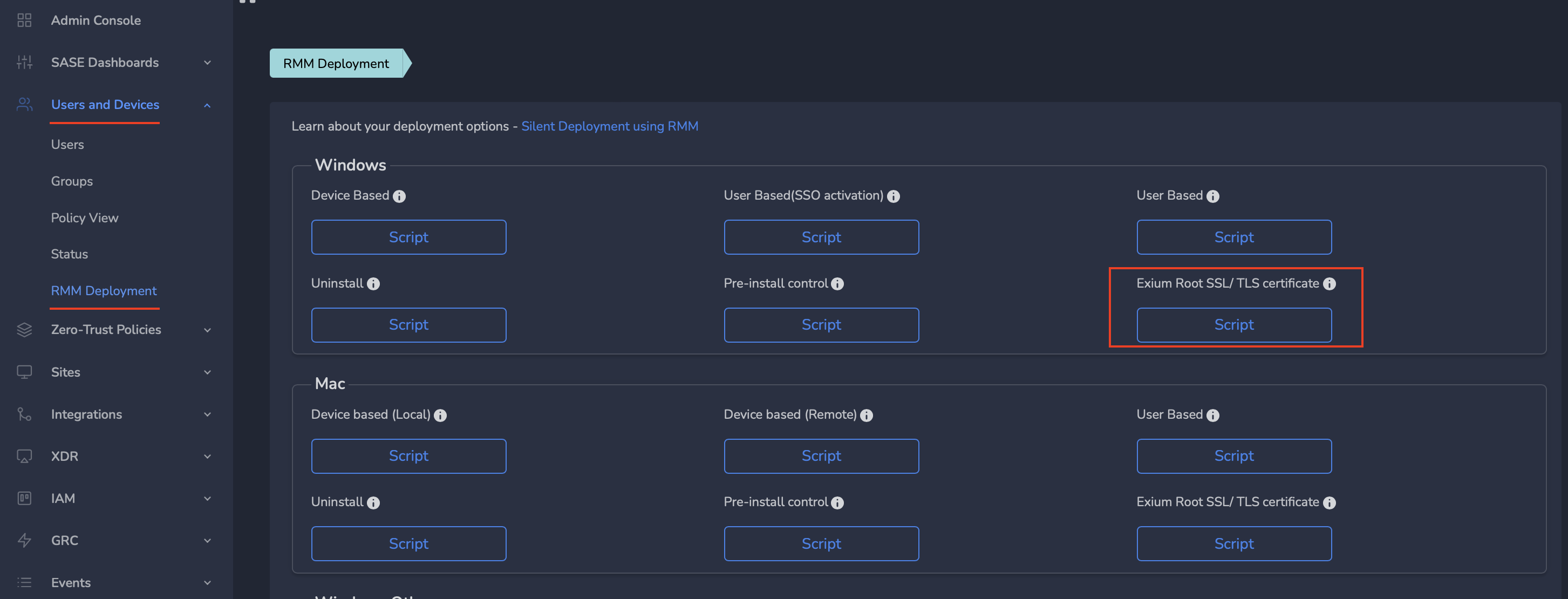
¶ Installing Exium Root Certificate via Intune
To install the Exium trusted Root CA Certificate via Intune, please follow the step-by-step instructions below. For additional help, you can also consult Microsoft article on Trusted root certificate profiles for Microsoft Intune.
Note: We are using the iOS/iPadOS platform as an example in the instructions below. The process for installing on other platforms is the same.
Sign in to the Microsoft Intune admin center.
Select and go to Devices > Configuration profiles > Create profile.
Enter the following properties:
- Platform: Choose the platform of the devices that will receive this profile.
- Profile: Depending on your chosen platform, select Trusted certificate or select Templates > Trusted certificate.
Select Create.
In Basics, enter the following properties:
- Name: Enter a descriptive name for the profile. Name your profiles so you can easily identify them later. For example, Trusted certificate profile for Exium.
- Description: Enter a description for the profile. This setting is optional, but recommended. Example, This certificate is used by the SASE service to show the blocked sites notification page in secure https SSL/ TLS encryption form.
Select Next.
Download Exium trusted Root CA Certificate .cer file on your computer.
In Configuration settings, specify the .cer file for the trusted Root CA Certificate you downloaded.
Select Next.
In Assignments, select the user or groups that will receive your profile. For more information on assigning profiles, see Assign user and device profiles. In the example below, for simplicity, we selected “All devices”
Select Next.
In Review + create, review your settings. When you select Create, your changes are saved, and the profile is assigned.
Refresh your browser page
The policy will be shown in the profiles list.
To learn more about implementing SASE, XDR, IAM/ MFA, and GRC for your organization and explore tailored solutions that meet your unique requirements, contact Exium at partners@exium.net for a consultation or demonstration. If you are ready to get started, check out our testing and onboarding process.