¶ Step 1 - Welcome Email
Please follow the steps below for the Exium iOS client installation and activation on an iOS device.
You will receive an email with the subject line ‘Welcome [Workspace : customername]
Note: Open the welcome email in a computer as you will need to scan two QR codes displayed on the computer screen with your mobile device.
The graphic below shows what this email looks like.
Note that this email expires after a limited time. If it does expire, you can use the sign-in link at the bottom of the email to proceed or contact your IT admin.
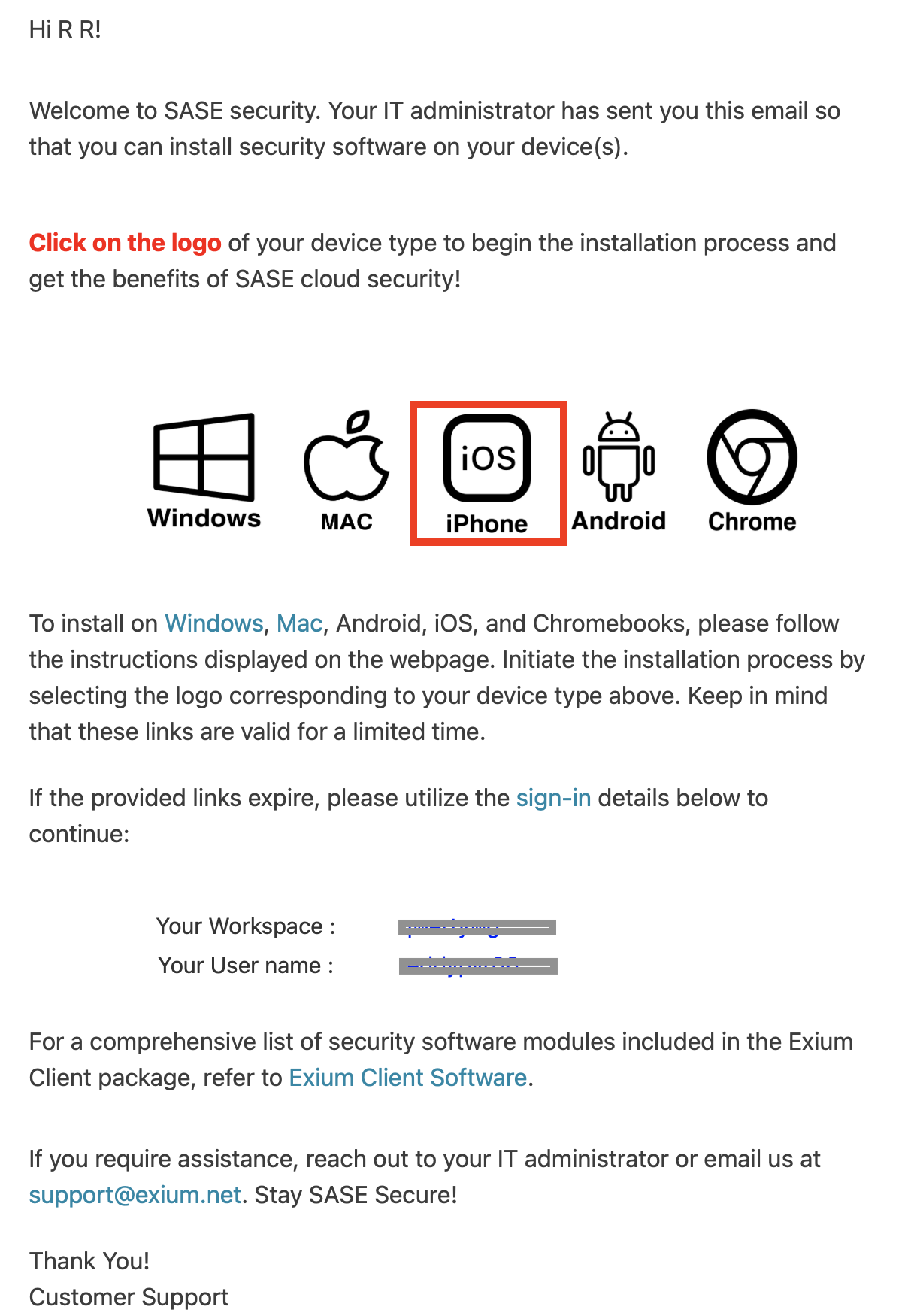
¶ Step 2- Click on the iOS Logo
You should open this email on your laptop even though you are installing the client on your iPhone/iPad. This email will give you QR codes that you will scan with your mobile device to complete the installation.
Click on the iOS logo in the welcome mail; this will open a browser window (example shown below).
This web page includes two steps that you need to take. Keep the browser window open and refer back to this window for the next two steps.
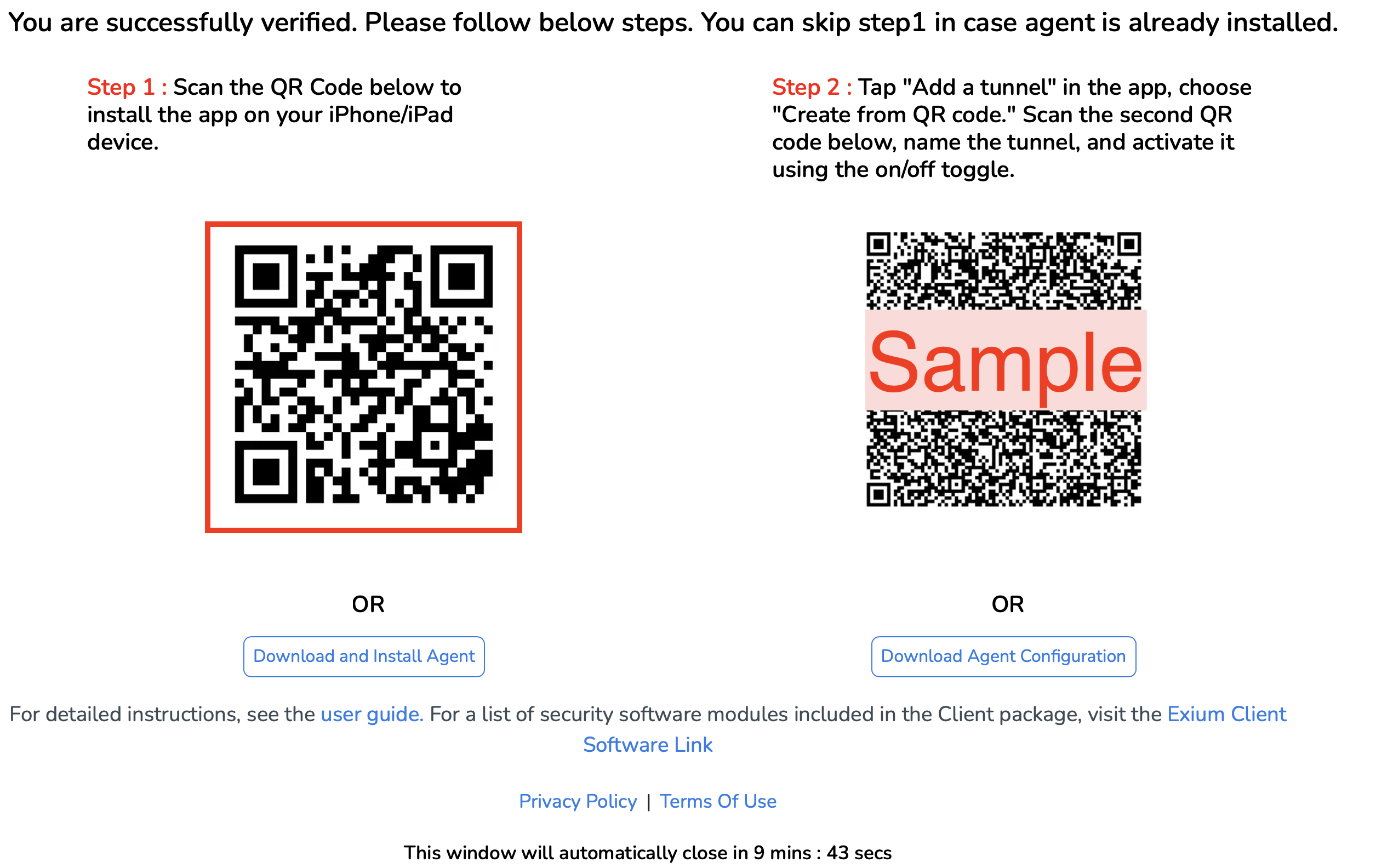
¶ Step 3 - Install the Agent
Using your iPhone/iPad scan the first (top) QR code to install the agent. This will take you to the WireGuard application in the iOS store.
Download and install the WireGuard application.
¶ Step 4 - Install the Tunnel Configuration
After installing the WireGuard application, open it.
Select “Add a tunnel” and then Create from QR code.
Scan the bottom QR code in the browser window. As seen below.
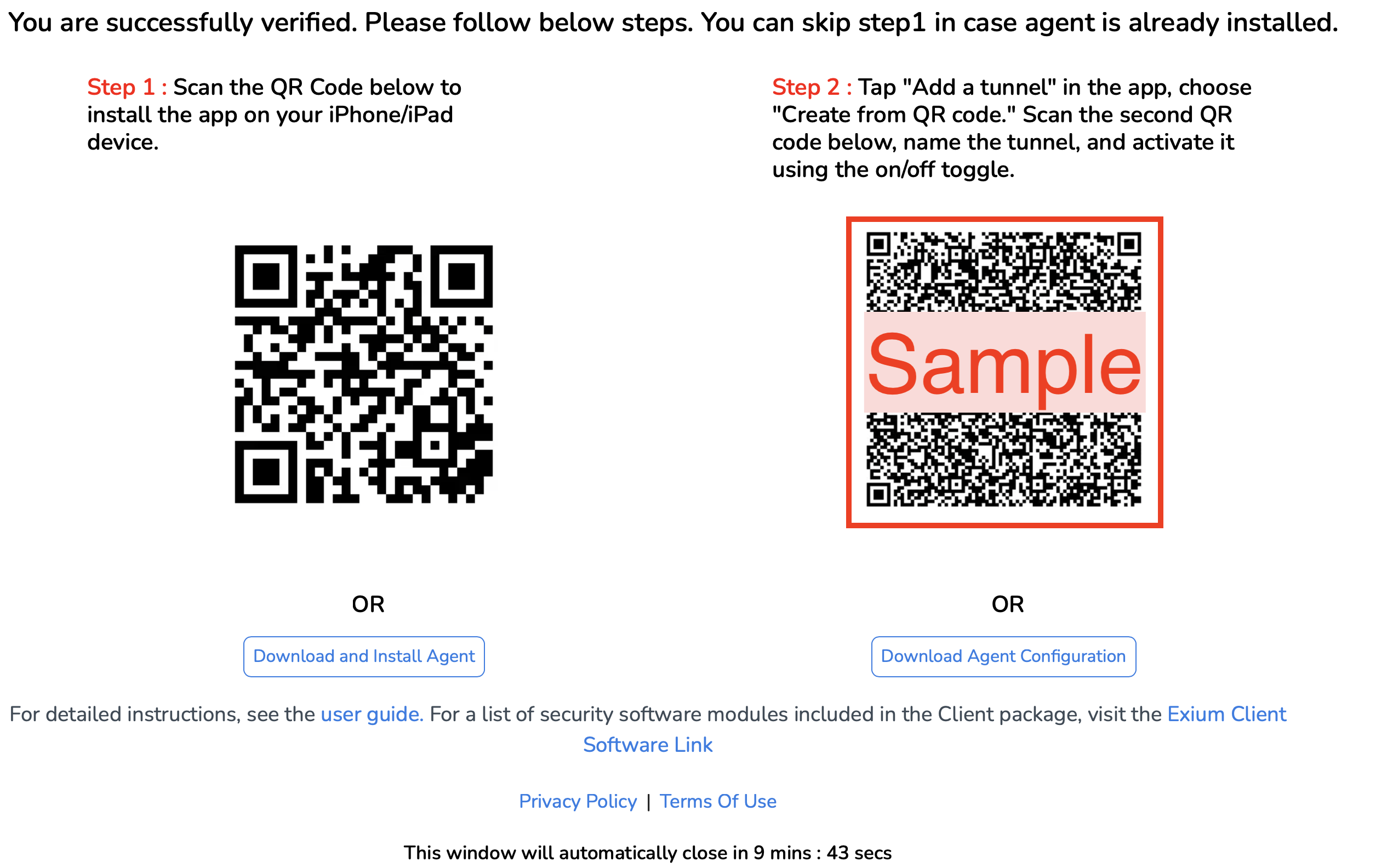
After scanning, the WireGuard application will ask the user ‘Please name the scanned tunnel’. Name it after your company/employer who is providing this service.
For example, a user who works at Thompson Machinery will call their tunnel ‘Thompson Machinery’.
The iOS device will ask you “WireGuard” Would Like to Add VPN Configurations. Select ‘Allow’ as shown below.
After the step above is complete you will be asked to enter the passcode for this iOS device.
¶ Step 5 - Activate Tunnel
After you enter the iOS passcode, the WireGuard application will display the name of their security tunnel. This name will be the customer name that they entered during Step 2 above.
Activate this tunnel by selecting the on/off toggle. Once the toggle is green, you are connected to the tunnel. This protects your device online and allows you to securely connect to company resources.
Installation Complete!
To learn more about implementing SASE, XDR, IAM/ MFA, and GRC for your organization and explore tailored solutions that meet your unique requirements, contact Exium at partners@exium.net for a consultation or demonstration. If you are ready to get started, check out our testing and onboarding process.