¶ Why do I need an Exium Root Certificate?
Web browsers use Root Certificates when loading SSL encrypted web pages. If the proper certificate is not installed on the device, the user can get error messages when browsing.
Exium users on mobile devices are presented with a certificate warning page while getting website/ URL blocked notification (splash) page. This requires you to install Exium Root Certificate on your mobile devices to allow us to show the notification page in secure https SSL/ TLS encyption form.
¶ Installing Exium Root Certificate on IOS
To install Exium Root Certificate on IOS mobile devices and Tablets, please follow the step-by-step instructions below.
¶ Step 1: Open QR Code
Scan the QR code below or click on the link to download Exium root certificate on your device.
¶ Step 2: Go To Settings
Open your device's Settings and select “Profile Downloaded”
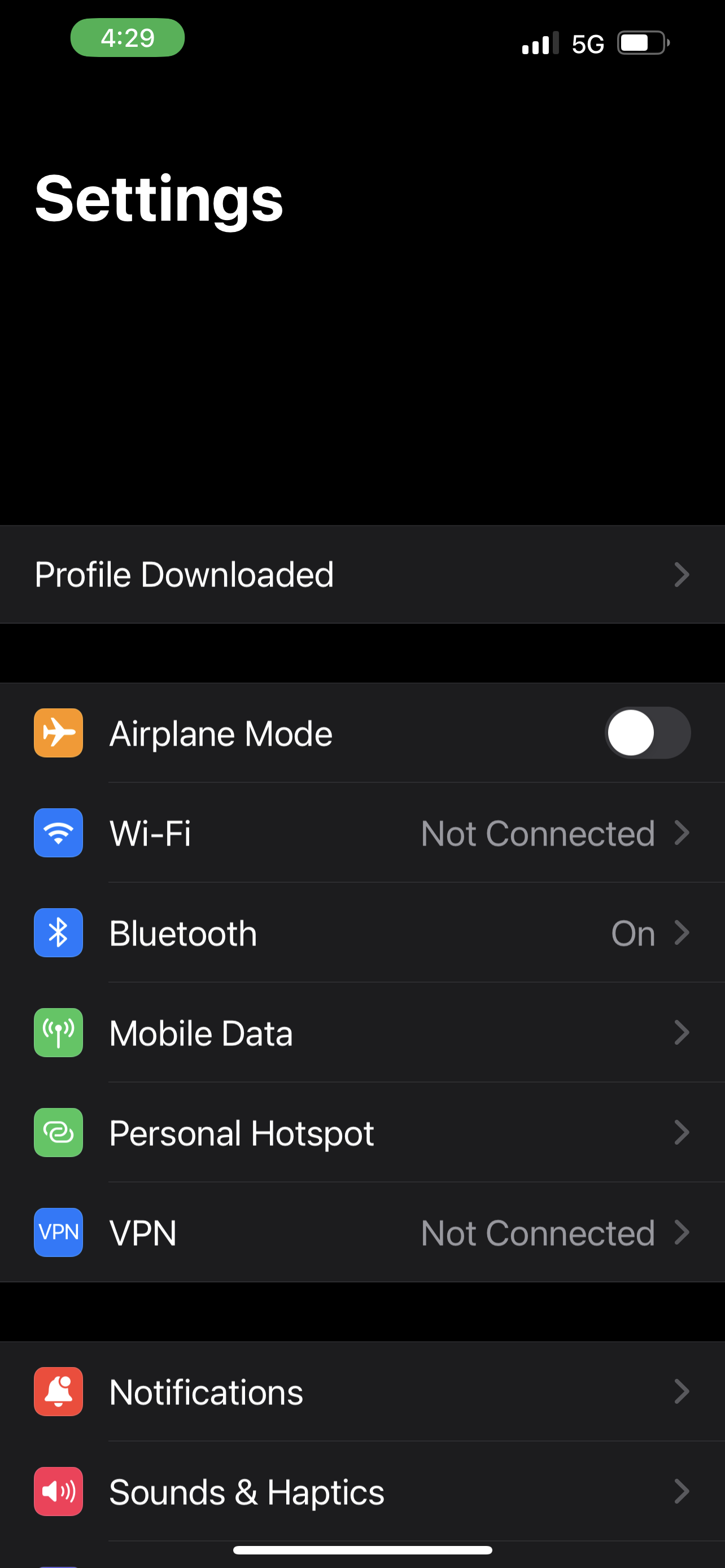
¶ Step 3: Find Exium Profile
Tap on “Profile Downloaded” and select “Exium”
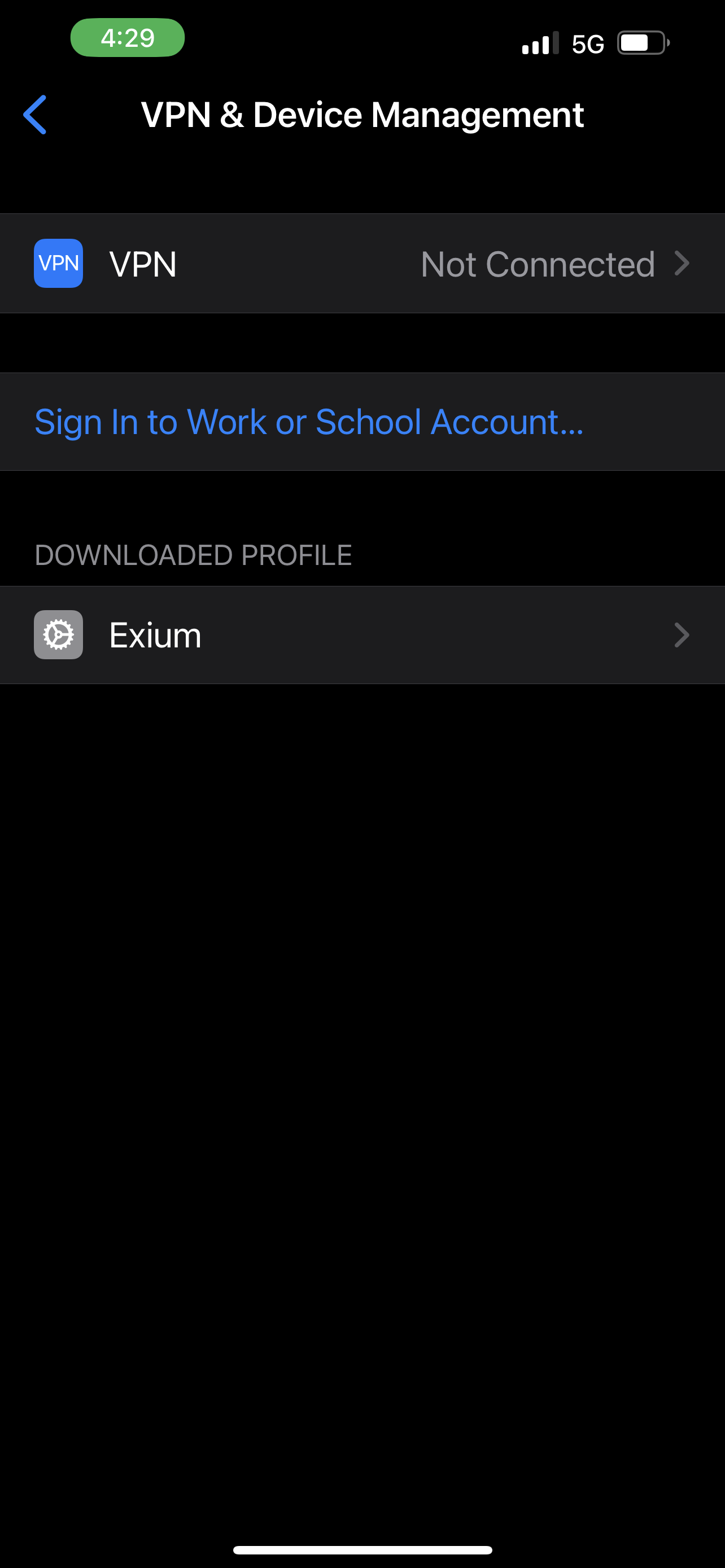
¶ Step 4: Install Exium Certificate
It will show message as shown in screenshot. Tap install anyway.

¶ Step 5: Complete Install
This will show message that Profile is installed. Tap “Done” and you should be all set

¶ Step 6: Enable “Trust” for the Certificate
The final step is to enable “Trust” for the Exium certificate. This allows your browsers (such as Safari) to use the certificate when loading websites.
On your iPhone/iPad go to Settings > General > About > Certificate Trust Settings
Next to “Exium” slide the button to the right so that it turns green.
You can test that the certificate is working by going to https://block.block on your device. You should see an Exium splash page.
You are done!
To learn more about implementing SASE, XDR, IAM/ MFA, and GRC for your organization and explore tailored solutions that meet your unique requirements, contact Exium at partners@exium.net for a consultation or demonstration. If you are ready to get started, check out our testing and onboarding process.