¶ Accessing the GRC360 Sandbox
To begin using GRC360, please follow these steps:
- Go to the MSP admin console → Companies → Click on Company name (or directly go to the Customer/ Client Workspace Sign In).
- Click on “GRC” in the left menu bar → Login → Copy the provided password.
- Log in with the email address
hello@exium.netusing the password you copied in the previous step.
¶ Activating GRC360
When you are ready to subscribe to GRC360 for your workspace, click on “Activate GRC,” as illustrated in the screenshot below.
After Activate GRC, it generally takes around 2 to 3 minutes. When activation is in progress, it shows as following
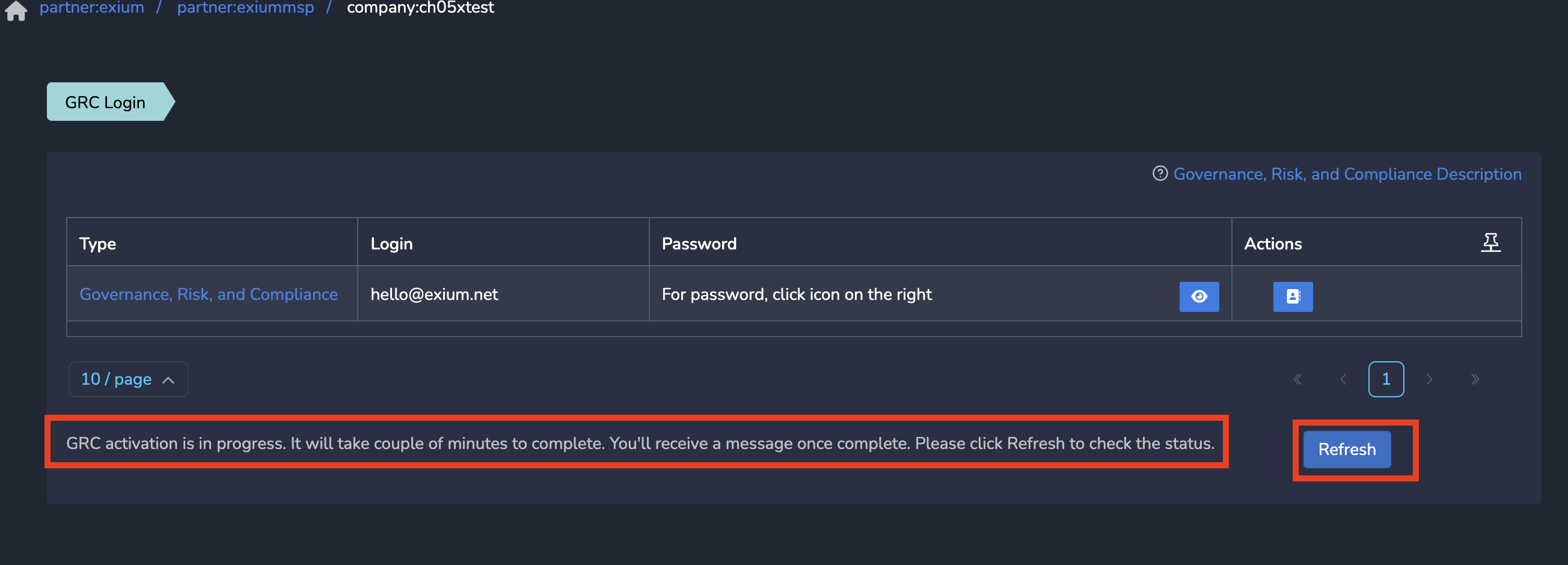
After GRC Activation is completed, it shows as following

¶ Accessing GRC360 through the Exium Control Panel
After GRC360 is enabled for your workspace, you will receive a confirmation email from Exium regarding the activation.
- Go to the MSP admin console → Companies → Click on Company name (or directly go to the Customer/ Client Workspace Sign In).
- Click on “GRC” in the left menu bar → GRC Management.
- Choose “Forgot password.”
- Enter your email address and click on Reset.
- An email will be sent to you with instructions to reset your password.
- Log in using your email and the new password.
If you encounter any difficulties logging into the GRC360 platform, please reach out to Exium Support.
Once successfully logged in, you will be directed to the GRC homepage (see screenshot below), where you can easily navigate our user-friendly GRC platform.
¶ Create your First Project
To create a new compliance project, follow the steps below:
- Click on “GRC Management” in the left menu-bar. If you are already not logged in, login to the GRC platform.
- Select “Organization” → Projects
- Click on “+ Add Project”
- Provide a project name, description and select the “Status”. If you are starting fresh, select the status as “Design”.
- Click “Save”
¶ Create your First Audit
To create a new audit, follow the steps below:
- From inside the GRC platform, Click on “Compliance” → “Audits”
- Click on “+ Start Audit”
- Provide a name and description for the Audit
- The project you created in the previous section will automatically be selected. If not, you cna delect it form the “Drop-down” menu
- Select the Audit Status. If you are in the planning stage, select “Planned”
- Select the Compliance Framework. Since this Audit is for the HIPPA compliance, we selected NIST SP 800-66 Rev. 2 Framework.
- Select “Authors” and “Reviewers” for the Audit.
- Select “ETA”, and “Due Date”
- Click “Save”
¶ Start Assessment
To create a new audit, follow the steps below:
- From inside the GRC platform, Click on “Extra” → “X-Rays”
- Click on the Audit you created in previous steps
- This will bring up the Audit overview page
From the Audit overview page (see screenshot below), we can select a requirement and start its assessment by adding applied controls or evidences and update its status to complete the progress bars.
Another faster way to go through all the requirements and mark their status is “Flash mode” (see the screenshot below).
Empower your clients with Exium’s GRC platform and ensure they meet global cybersecurity compliance standards. Contact us today at partners@exium.net to learn more about how our solution can streamline compliance management and enhance security posture across diverse regulatory frameworks.