¶ Your Command Center for Exium's SASE Cyber Gateways
Take total control of your clients' security from a single, unified platform.
Introduction: In today's rapidly evolving cybersecurity landscape, managing network gateways across diverse environments can be a daunting task for MSPs. That's why Exium is revolutionizing cybersecurity management with its centralized control panel, empowering MSP admins to effortlessly oversee the Exium SASE Cyber Gateway from a single, intuitive interface.
With Exium's comprehensive solution, MSP admins gain unparalleled control over their network gateways. From the central control panel, admins can seamlessly install or uninstall the Cyber Gateway, ensuring optimal performance and security across the network. Additionally, accessing the local Cyber Gateway management UI—including cloud shell—has never been easier, allowing admins to make real-time adjustments and configurations with ease.
But the benefits don't stop there. Exium's centralized control panel enables MSP admins to enhance security posture by swiftly changing Cyber Gateway access credentials and viewing detailed policy settings. Whether it's enforcing access controls or monitoring compliance, Exium's solution empowers MSPs to stay ahead of emerging threats and safeguard their clients' networks effectively.
¶ Actions and Commands in the Central Command Hub
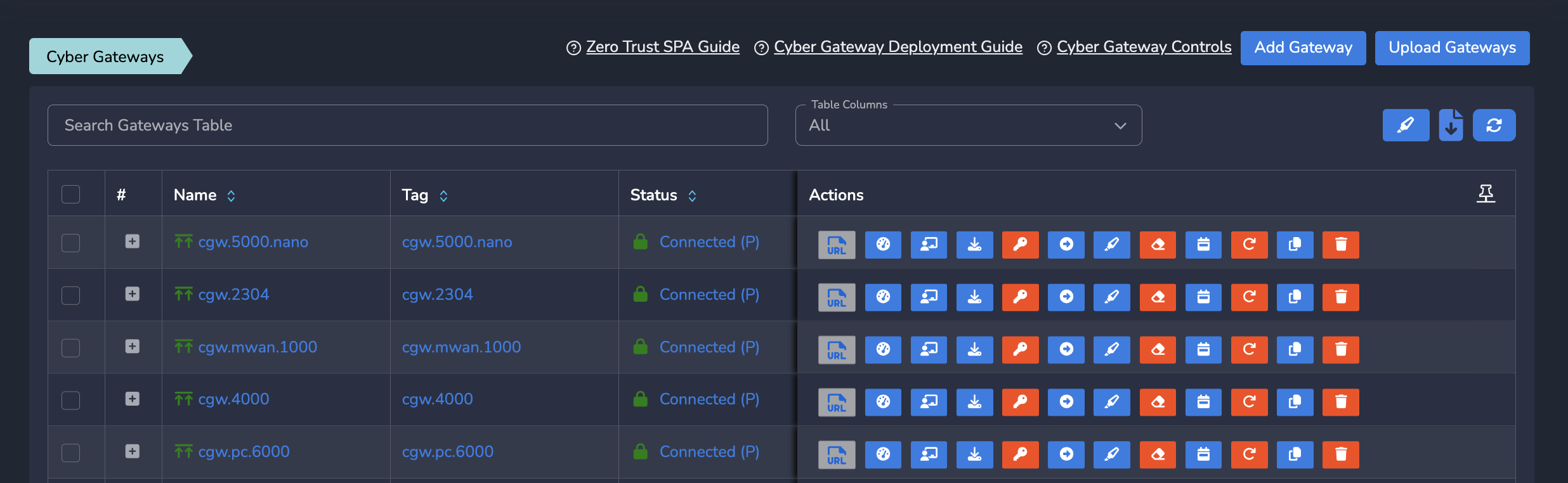
Below actions and commands will be available for each Cyber gateway. When administrators of the organizations log in to admin console, they can navigate to Cyber Gateway page and use Actions column to manage and monitor their gateways.
¶ Gateway Console or Local UI

Provides CyberGateway web console or local UI access to admins. Click on Highlighted icon to open the web UI. Exium client needs to connected on the system to accessCyberGateway Web UI.
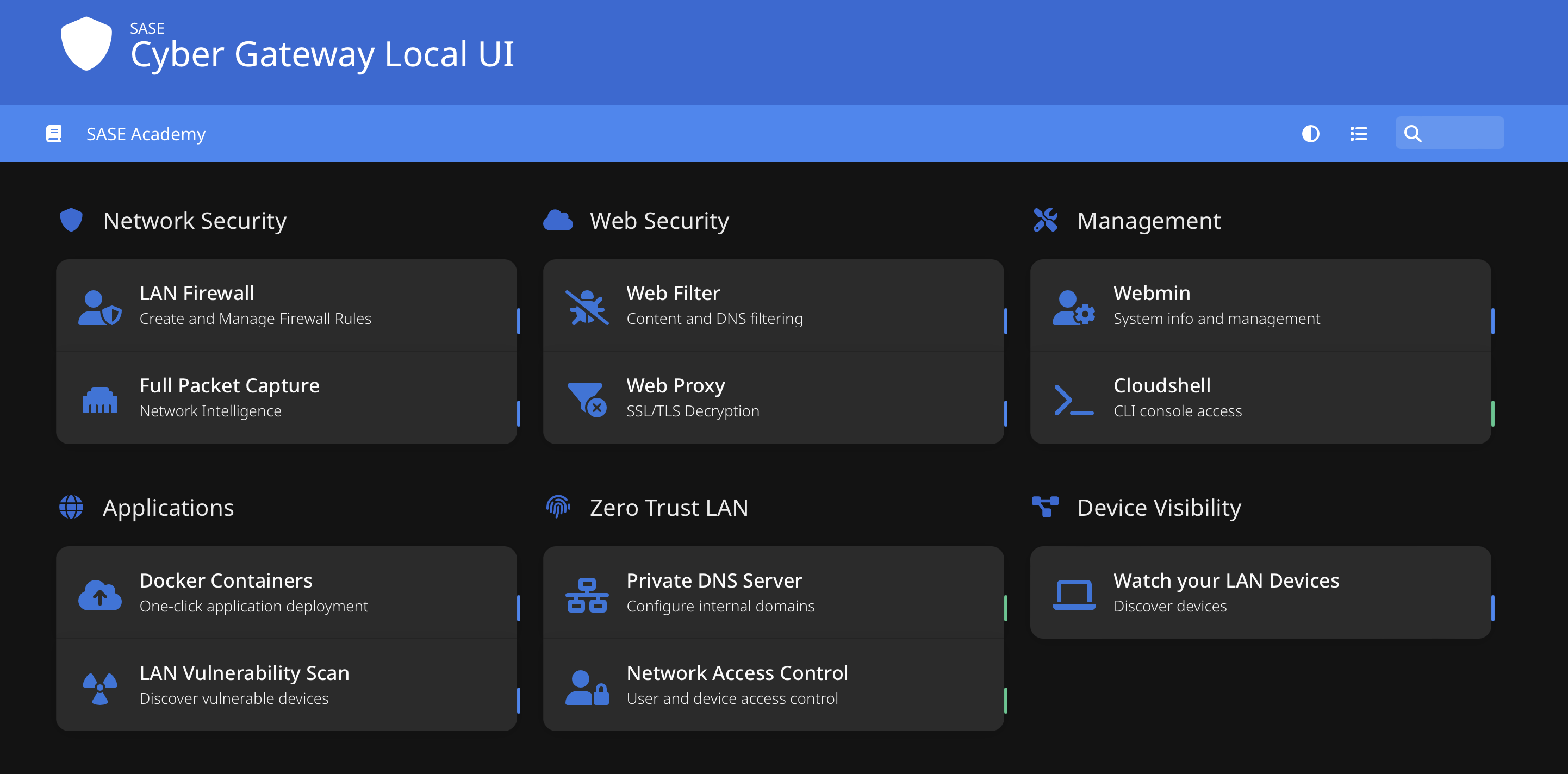
¶ Speedtest

Runs Speedtest for the CGW. This will display Speedtest results from Laptop to CGW. Please note Exium client should be connected for this test.
¶ Gateway Policy View

Displays policies associated with Cyber gateway.
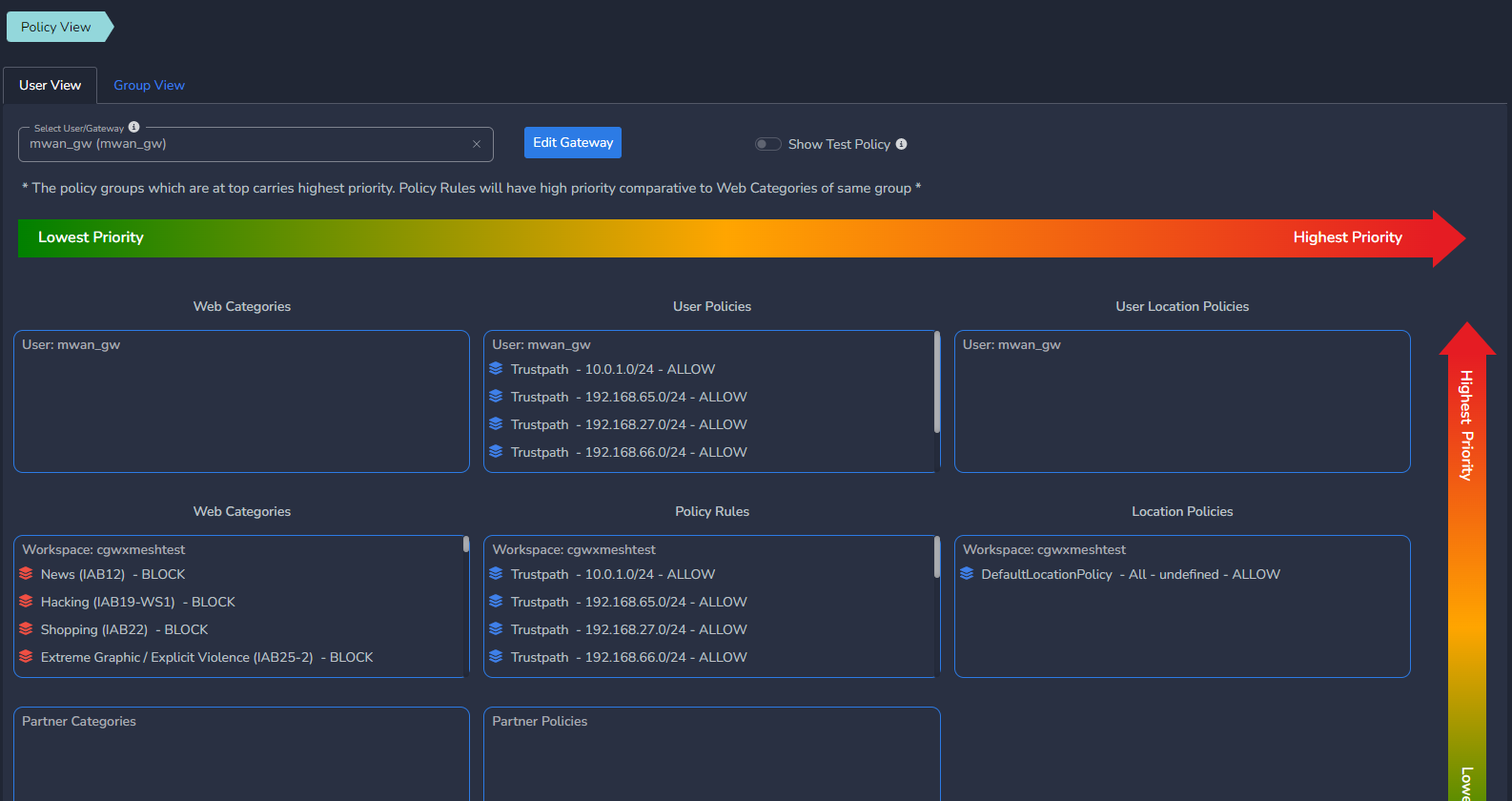
¶ Install

Displays single click CyberGateway install command. Once CyberGateway is added on admin console, admins can copy, paste the command on CGW machine's SSH console and execute to install CGW. Once deployed, there is no need to execute it again until and unless admin wants to change current CGW hardware or virtual machine.
¶ Credentials

Provides user credentials management of CyberGateway. Admins can change the password of existing user accounts to access CGW services. Copy credentials from here to access DNS Security, Webmin, Cloudshell and docker container management console. Click on Change
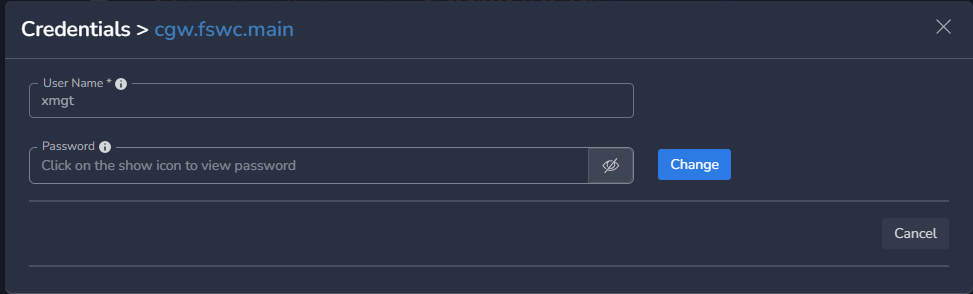
¶ Upgrade

On demand upgrade of CGW software. If latest version is available, it will be automatically installed when invoked.
¶ Uninstall

Uninstalls CGW software from existing machine. Not recommended to invoke, but admins can use it when there is a need to clean the environment to install fresh version.
¶ Packet Capture

To view and analyze network activities, admins can provide duration. Packet capture will start automatically on CGW machine in background. Once duration completes, user can access Gateway Console and select Full Packet Capture option. Post login on new web page, admins can analyze/debug network activities.
¶ Copy and Create New

Admins can use this option to copy and create new CGW with same configuration parameters. On input page, users can edit the CGW name for identification.
¶ Delete or Remove

Removes the CGW and its associated trust paths or any other configuration from admin console. This action will also uninstall CyberGateway software from VM/hardware box. it is not recommended on production environment. During initial deployments, admins can use this option if required. To avoid deletion, admins can edit CGW configuration on demand which will reflect on CGW machine automatically.
¶ Conclusion
Experience the power of streamlined Cyber Gateway management with Exium's centralized control panel—where efficiency meets innovation in the fight against cyber threats.
To learn more about implementing SASE and XDR for your organization and explore tailored solutions that meet your unique requirements, contact Exium at partners@exium.net for a consultation or demonstration. If you are ready to get started, check out our testing and onboarding process.